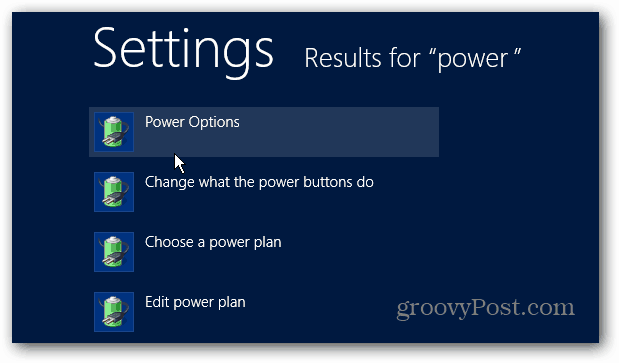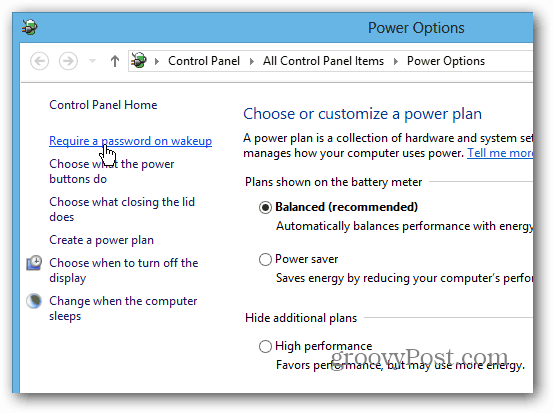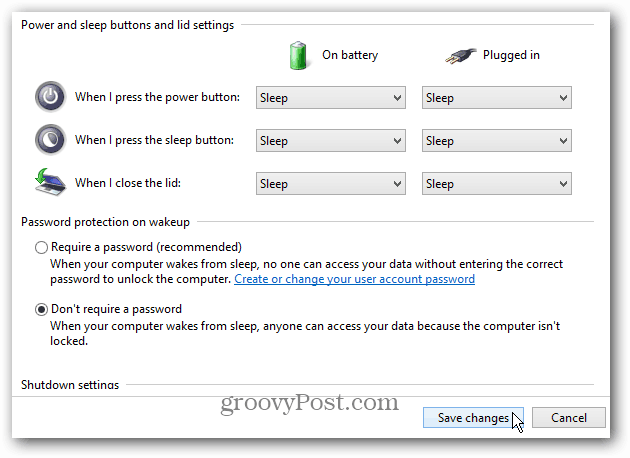Windows 8 goes into Sleep mode after several minutes of inactivity. You can move the mouse or hit a key to wake it up, but it makes you log in each time. While this provides an extra layer of security in an office setting, it can be annoying for a single user.
Disable Required Password when Waking Windows 8 from Sleep
From the desktop or Start screen, use the keyboard shortcut WinKey + W to bring up Settings search and type: power in the search field.
Then click the Power Options icon under search results.
The Power Options screen opens on the desktop. From the right panel, click the “Require a Password on Wakeup” link.
On the next screen, click “Change Settings that are Currently Unavailable” so you can access Password Protection options that aren’t available.
Now, under “Password Protection on Wakeup,” select Don’t Require a Password and Save Changes.
Comment Name * Email *
Δ Save my name and email and send me emails as new comments are made to this post.
![]()