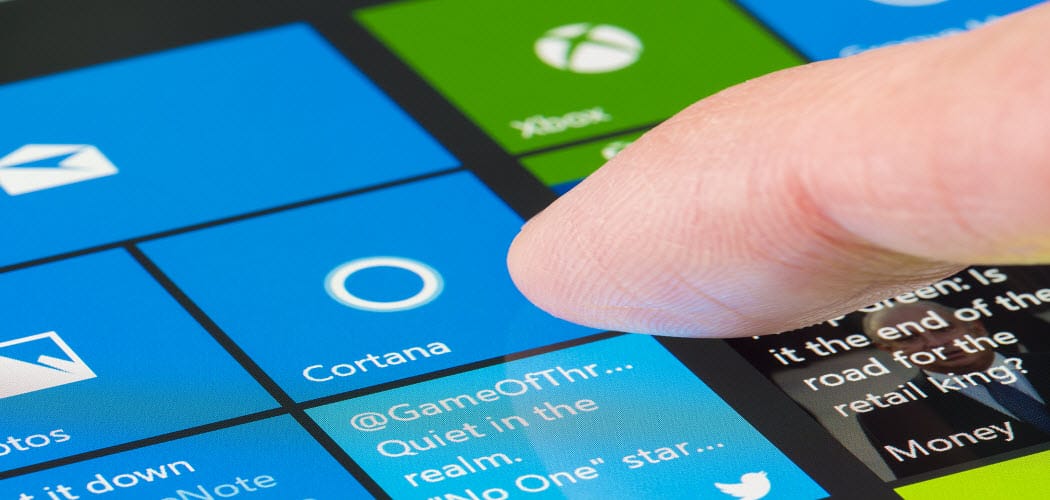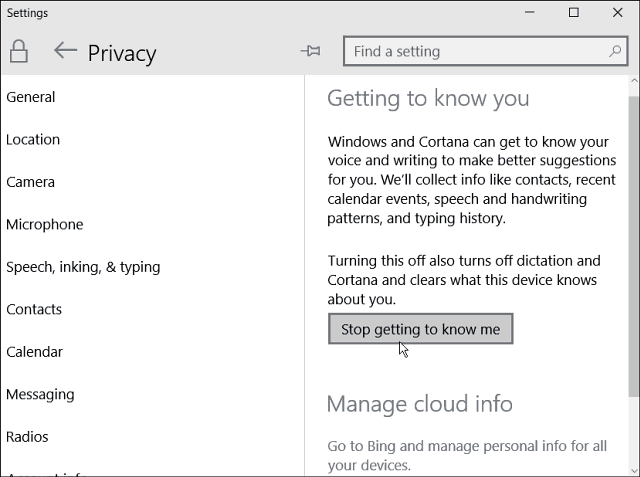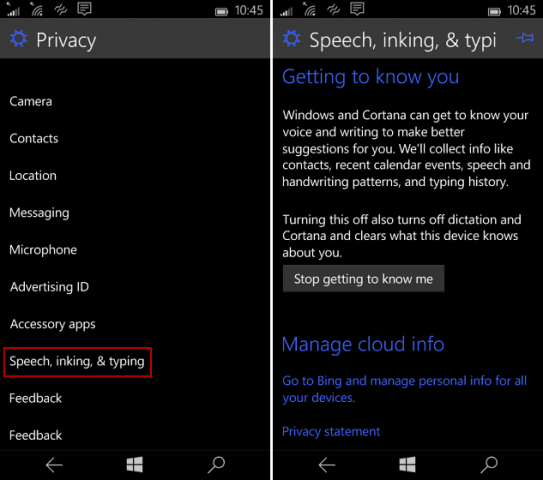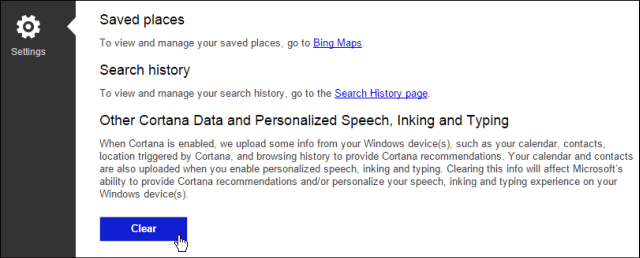Original 2015 Article… Microsoft is deeply integrating its virtual assistant, Cortana, into Windows 10. This gives you a customized experience by tracking your calendar appointments, typing patterns, flights, search terms, and similar items. But if you’re concerned about privacy and the amount of information that you’re giving to Microsoft, via Cortana, you can turn the feature off, and erase the collected content.
Windows 10 Cortana Privacy
On a tablet or PC running Windows 10, head to Settings > Privacy and select Speech, inking & typing from the left column. Then click the Stop getting to know me button.
You can do the same thing on Windows 10 for phones, too. Go to Settings > Privacy and tap Speech, inking & typing. Then on the next screen, tap Stop getting to know me. Keep in mind that by turning this Cortana feature off, your Windows 10 device(s) will stop collecting information and erase everything that has been collected on the device. Still, it also disables voice dictation and the digital assistant benefits.
Clear Collected Cortana Data
While the data collected on each of your Windows 10 devices have been erased, you can go a step further by deleting what’s already been collected. First, head to your Bing account personalization page and log in with your Microsoft Account. Then scroll down to the Other Cortana Data and Personalized Speech, Inking and Typing section and hit the Clear button.
When it comes to privacy on Windows 10, it’s also worth noting that you can download and view a copy or your Windows 10 Cortana data. And if you’re running Windows 10 1803, check out some of its new privacy settings. There’s a definition for it in Urban Dictionary but it wasn’t very helpful. Comment Name * Email *
Δ Save my name and email and send me emails as new comments are made to this post.
![]()