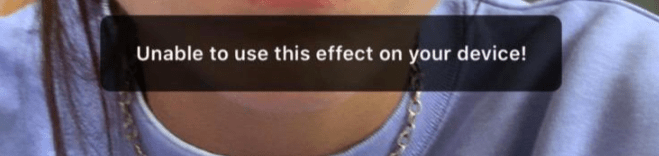Have you ever wanted to see what you look like with the head of a cat? Do you ever want to make a really funny face? If so, then the filters help you do that since you can use your camera to place the filter on your face. If you’re trying to use a filter and they aren’t working on Instagram, that can be frustrating because that can be one of the things stopping you from posting a great Instagram story. Here are some ways to fix this.
Unable to Use This Effect on Your Device
When Instagram effects aren’t working, you’ll see the error ‘unable to use this effect on your device’. This means that the effects aren’t able to load or they’re not being applied to the camera. Usually, when this error shows up, it’s because Instagram is down. If you’ve searched around and you’ve found that Instagram isn’t down, then it could be a glitch, or just that there’s poor lighting around your house.
Why Can’t I Use Effects on Instagram
One of the main reasons why your Instagram filters won’t work and you’re seeing the ‘unable to use this effect on your device’ error is because of your internet connection. Instagram effects rely on a strong internet connection for you to find them as well as to work when you want to record with them. If you’ve noticed a poor internet connection on your device, then chances are it’s what’s causing your Instagram filters not to work. Another reason why your Instagram video filters won’t work is that there’s a bug within the app that’s causing the filters not to work. Usually, a bug happens when there’s an error within the app and this can cause unwanted problems such as the filters not working.
1. Instagram Server Down
Instagram itself may be to blame for the error ‘unable to use this effect on your device’ as the server might also be down which can be the cause of your problems. You can check to see if this is the case by going to DownDetector.com. Once you have accessed the website, you will be met with a search bar. Type Instagram into said bar and click the magnifying glass to check. You will then either see if there are problems being reported with Instagram’s servers and that can help explain why Instagram’s effects aren’t working, or you will see a message saying there are no current problems with Instagram’s servers so this is not the technological fault you are dealing with.
2. There’s Not Enough Light
If there isn’t enough light in the environment that you’re in, then effects aren’t going to work. If this is the case, you won’t see the error ‘unable to use this effect on your device’. Instead, the filters just won’t work. For filters to work properly, there needs to be enough light in your room or the camera won’t be able to map the effects properly onto your face meaning that you won’t be able to use the filters.
3. Instagram Has A Bug
Another reason why you can’t use filters on Instagram is that there’s a bug in the Instagram app that prevents the filters from working. When there’s a glitch within Instagram, it can cause unexpected errors with a common error being the ‘unable to use this effect on your device’ error. A glitch is a failure within the software and when this happens, you might not be able to use filters properly. To fix this glitch, you need to get rid of the error within the app and this can be done in your settings.
4. You Have A Weak Instagram Connection
If you keep trying to see stories on Instagram and you keep refreshing your feed in hopes of seeing what your friends are trying to share, your internet connection may be to blame. It is incredibly common and normal for your Wi-Fi to go ofine every once and a while, so do not stress about it. There are quite a few ways to try and get it back up and starting, or you may not even be connected. Additionally, if you are not using your internet and are instead using your cellular data, your data may also be the thing malfunctioning. Sometimes a quick reset is all your connection may need to get back up and running.
Instagram Filters Not Working? Try These Fies
There are a few things that you can do to get rid of any bugs within the app that’s causing the Instagram face filters not to work. Most of these fixes are there to refresh the app and fix the current issues you’re experiencing.
1. Restart the App
If you find that the filters aren’t working properly, then you should try closing the app. This is usually an easy solution to any issues that your phone is having. If you have an iPhone, then you can just swipe out of the app in your windows. To bring up all the windows on the newer iPhone without a home button, put your finger down at the bottom center of the screen and swipe up. On the older iPhones with a home button, press the home button down twice quickly to make all your open windows pop up. On Android, there are different steps that you need to take. You need to force close Instagram. To do that, here’s what you need to do.
Open the settings app. The icon for this app resembles a gray gear.
Navigate to the “Apps” option on your settings screen. The list of apps will appear on your screen.
On the Apps list, select “Instagram” so that you can see the app information.
At the top of the screen, select “Force Close.”
2. Go to A Room With Better Lighting
Since lighting is a huge part of your filters working, you need to go into a room with better lighting. If the lights are turned off in your room, you can turn them in. If you’ve got a ring light, you should use this too.
3. Use Snapchat Filters Then Upload to Instagram
If you’re fed up with the filters not working on Instagram, you can switch over to Snapchat and use the effects over there. To do this, you need to Open Snapchat > tap the screen > select the filter you want to use > Record the video or take the picture > tap the download button Now that you’ve recorded the story with filters: Open Instagram > Tap the plus button on your story > tap the story in your gallery (if your gallery doesn’t show up, there are reasons why) > Tap the arrow on the bottom right > click Share. The video or picture with effects will now be uploaded to your story. If your story doesn’t upload or it gets stuck on processing, there are a few things you can do.
4. Switch Account and Try Filters There
Another option may be to switch accounts and try using the filters on that account rather than the other than the original account. If you already have another account linked to the app, you can easily jump right on over to it. To do so:
- Open up the Instagram app and find your profle in the bottom right corner.
- Now, you will see your username at the top of the page.
- Click on it and you will see the other accounts linked to your app appear.
- Tap on whichever one you want to post to and see if you can get to at least writing a caption through that account.
- If you do not already have another account linked to your current profile or have another one exist altogether, you can follow the same steps, but instead of clicking on another account, press the Add Profile option.
- Now you can either log into another account you have and it will be linked to the one you were just on, or you can create a new profile. Once you have created the new profile, it will also be linked to your original account so you can easily flip between the two. Now, you can try and see if you can use the filters on this account with being shown the error.
5. Check Internet Connection
To make sure that you have a strong internet connection, browse through the Instagram app like you normally would and check if there are any problems loading posts and stories etc. If there are, then you know that you need to wait for a stronger internet connection, or you can switch from WIFI to data vice versa so that you’re able to use the filters feature. A bad internet connection may also be the cause of your filters not working. Locating your Wi-Fi router and restarting it, will improve faulty internet. To restart it, you can either simply unplug it from the plug-in for a couple of minutes and then plug it back in, or locate the power button on the router itself and turn it off for a while before turning it back on. One change may be to switch to your cellular data if you are currently connected to Wi-Fi or vice versa. Once you have changed to either Wi-Fi or data, go to a well-lit room and try and use the effects.
6. Wait For Them To Come Out With A Fix
If you notice that your Instagram filters aren’t working, you should wait for Instagram to come out with a fix. Just know that this is potentially a sitewide thing that everyone will be experiencing so the right thing to do would be to wait for Instagram to get rid of the bug.
7, Clear Space on your Phone
New filters come and go all the time. They don’t just appear on your Story. You have to load them first, which means you need enough space free on your phone to have them. Any apps, photos, and files that you don’t need should be deleted so you can have enough memory to constantly install the filters. If you don’t clear space, then the filters that you can use might appear grey and not work. After this, the filters should load without issue and you should be able to use them however you want.
8. Restart Your Phone
This is one of the most popular ways to fix any phone issues that you’re having. Although this might sound like a solution that won’t work, restarting your phone does a few different things. It frees RAM, force clears the cache and allows you to fully restart the app newly.
9. Log In And Out
A very quick and possible fix is to simply log out of Instagram and then log right back in. This can help let the app refresh and regroup, potentially allowing you to beat your problems and use the filters for your Instagram story. To log out, you just click on your profle in the lower right corner, click on the three lines in the upper right corner, select settings, and then scroll down to press log out. Will you then just need to log back in and this will hopefully solve the issue with filters. If you do not remember your password, do not fear. Once you log out, you can easily send a password reset link to the email associated with your account and gain access right back in.
10. Clear the App’s Cache
Open the Settings app. The app icon resembles a gear against a gray background.
On the Settings menu, scroll down to “Apps” and tap on that option.
When you’re on the Apps menu, select Instagram from the list of the apps on your device.
Once you click on the app, you’ll have to select the options on the screen that says “Storage.”
At the top of the storage screen, you’ll see the Clear Data and Clear Cache options.
Select each of those options, one by one.
11. Uninstall and Reinstall Instagram
If the app continues to have issues, then you might want to uninstall and reinstall the app. On both Android and iPhones, all you have to do is locate the app on your home screen. Once you locate the app, press down and hold on the app. On Android, when you hold down on the app, a menu will appear above it and you’ll just have to select uninstall. On iPhones, when you press and hold down the app, an X will appear in the right corner of it. You’ll need to select the x and then it’ll uninstall. Reinstall the app when you’re done and login to see if the app is working like normal. Now, you should use the filters as much as you like.
12. Wait For Instagram Servers to Resolve
If you went to DownDetector.com and found out that the Instagram server is actually down and no longer working, the only way to solve this is to wait for the server to come back online. This problem is on Instagram’s end which means there is nothing you can personally fx to solve your posting problems. The only solution available to you is to wait until workers are able to get the server functioning and online again. However, in the meantime you can keep checking DownDetector.com and refreshing Instagram’s status so that way you can react as soon as the server is back up and check if the filters are working.
13. Contact Instagram Support
App developers frequently release new versions of their apps that include a variety of bug patches and new features. You should return to the Google Play Store or the App Store and see if an update is available. If you’re still unable to use Instagram withouth the error showing up, you should contact Instagram support. If an update for the program is available, make sure you install it as soon as possible. Often, this is sufficient to resolve the situation.