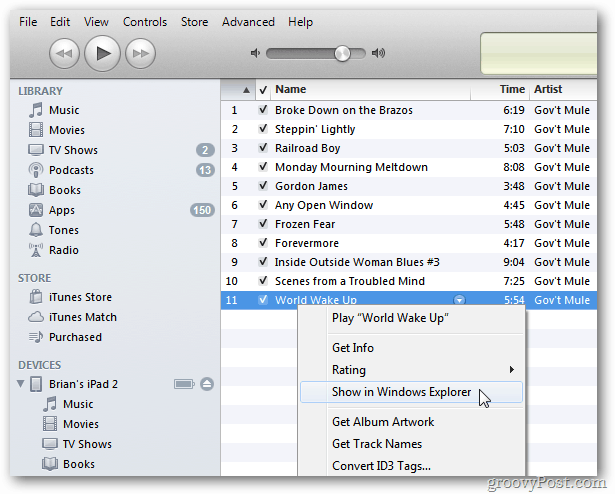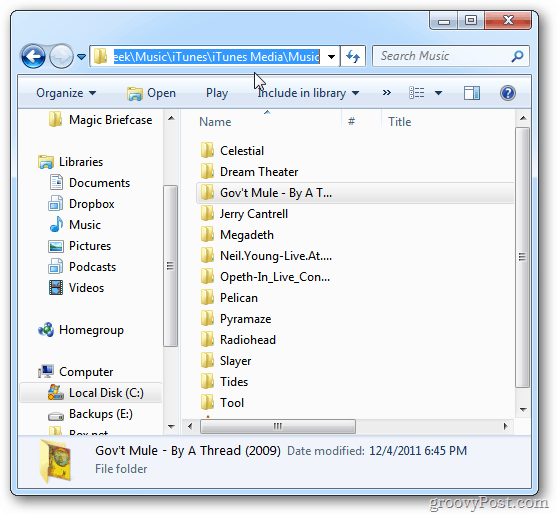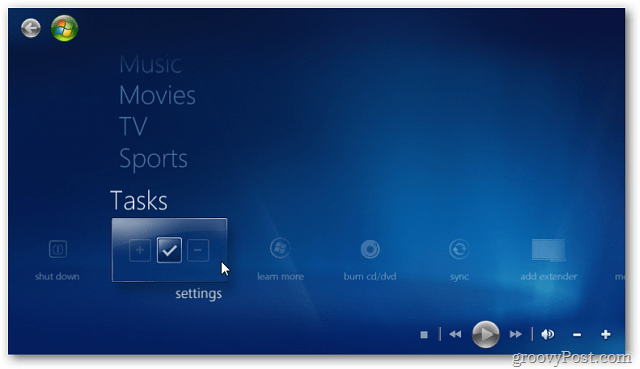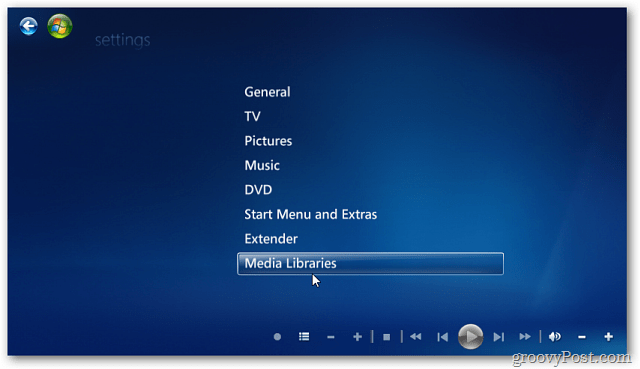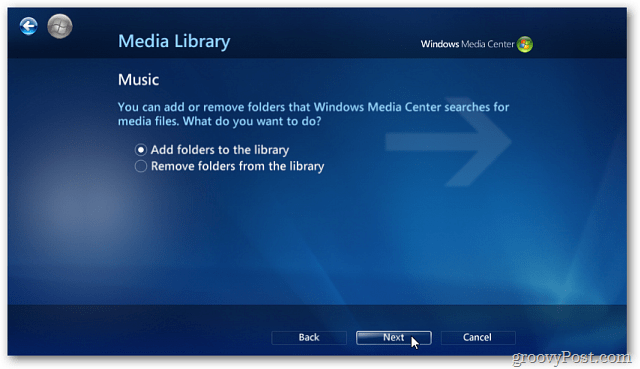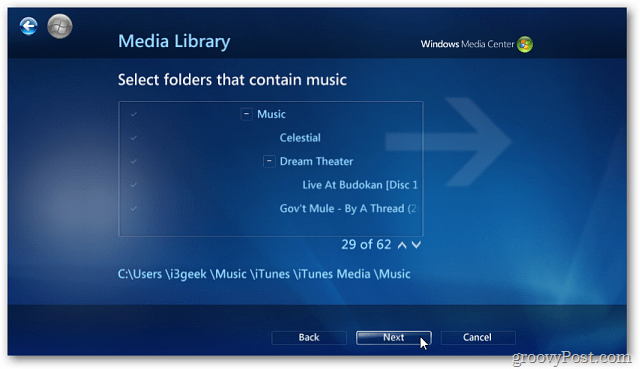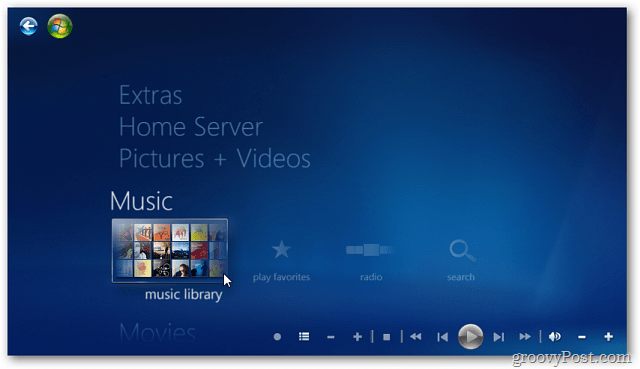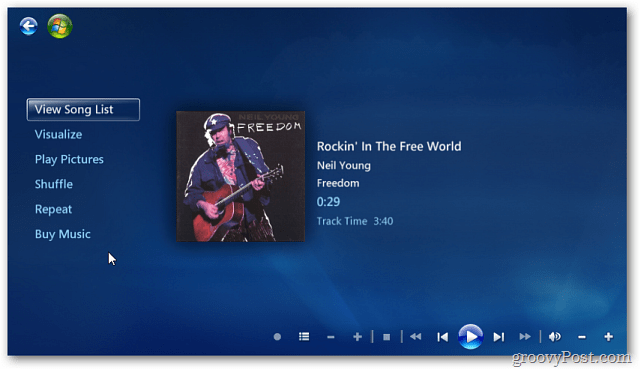Stream iTunes to WMC
If you use iTunes to manage your music, there isn’t an obvious way to share your collection with Windows Media Center. Here’s how to stream your iTunes music library to Windows Media Center (WMC). First, open iTunes and right-click on any song in your library. Select Show in Windows Explorer.
This brings you to the location of your iTunes music folder. Copy the path, so you remember where it’s located. Mine is in C:\Users\i3geek\Music\iTunes\iTunes Media\Music. The location of your iTunes music library will vary. Now open Windows Media Center. From the main menu, scroll down to Tasks » Settings.
Next, scroll down and select Media Libraries.
Select Music, then click Next.
Select Add Folders to the Library. Click Next.
Select On This Computer (Includes Mapped Network Drive) click Next.
Now go to the location of where your iTunes music – which you found earlier. Make sure it’s checked and click Next.
Select Yes, Use These Locations. Click Finish.
From the main menu, go to Music » Music Library.
Here you’ll find all of the songs you added from your iTunes folder. Click an album or song to play.
Your music collection from iTunes will play through Windows Media Center.
To add more locations to access your music and video, check out how to stream music from Windows 7 Media Center to the Xbox 360 – includes your iTunes music collection. Thank you for reading! Comment Name * Email *
Δ Save my name and email and send me emails as new comments are made to this post.
![]()