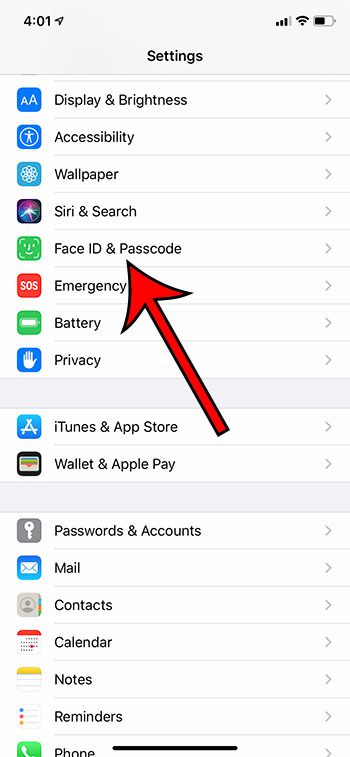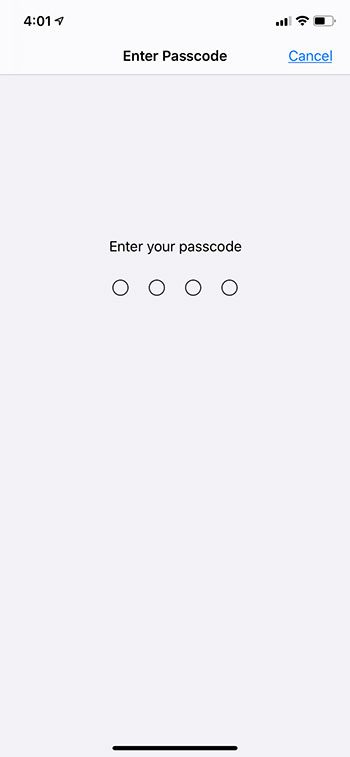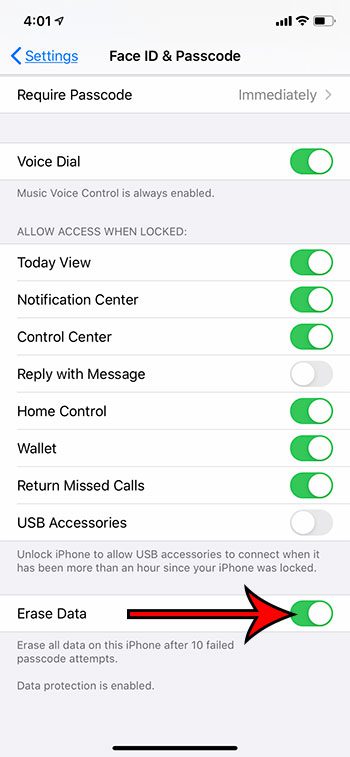The iPhone 10 failed passcode attempts data erase may not be a good choice if you have a small child that often uses your phone.Erasing your data after 10 failed passcode attempts requires you to have a passcode enabled on the device.You can manually reset your iPhone to factory settings by going to the Settings > General > Reset menu.
Your iPhone probably provides access to your most important personal data. Whether that’s emails, banking or credit card data, or information that you’ve written in other apps, you probably don’t want it falling into the wrong hands. Setting a passcode on your iPhone can be a helpful way to secure some of this data but, if you use a passcode that is based on personal information, it’s possible that someone could guess it eventually. Luckily there is a setting that will erase your iPhone after 10 failed passcode attempts. Our tutorial below will show you where to find and enable this setting. if you do want to reset your phone, then our factory reset iPhone 11 tutorial can show you the steps that you need to take to do so.
How to Enable the iPhone 10 Failed Passcode Attempts Setting
The steps in this article were performed on an iPhone 11 in iOS 13.3.1. By enabling this setting you will be turning on an option that will cause your iPhone to erase all of its data after 10 failed passcode attempts. Step 1: Touch the Settings icon. Step 2: Scroll down and choose the Face ID & Passcode option. Step 3: Enter the current device passcode. Step 4: Scroll to the bottom of the menu and turn on the Erase Data option. Find out how to enable a passcode for purchases on your iPhone so that someone with physical access to the device will need to know that passcode before they make a purchase. After receiving his Bachelor’s and Master’s degrees in Computer Science he spent several years working in IT management for small businesses. However, he now works full time writing content online and creating websites. His main writing topics include iPhones, Microsoft Office, Google Apps, Android, and Photoshop, but he has also written about many other tech topics as well. Read his full bio here.
You may opt out at any time. Read our Privacy Policy