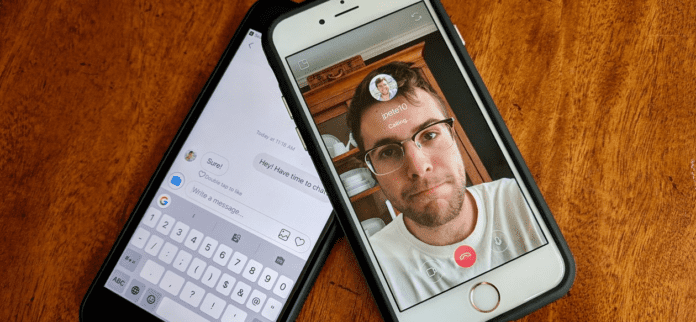Instagram Call No Answer Meaning
If you call somebody and after ringing, you get notified they did not answer, this means the call did in fact reach their phone but they, for whatever given reason, did not accept your call. If you call someone on Instagram and they don’t pick up, this could be for a number of reasons;
1. They Didn’t See Your Call
It is always possible they didn’t answer your call just because they didn’t see it. Now, if this was a software or network issue, or they were just busy, this is for you to find out. You can also ask them if they just didn’t see it to make sure it wasn’t any type of problem with your phone or Instagram.
2. They Were Too Busy to Answer
The recipient may have just been busy and couldn’t have answered because of this. You could wait a few hours and call back, or call them on some other kind of social media to see if either of your Instagram apps are malfunctioning. If this is happening, you could try clearing the cache of the app.
3. They Have No Internet Connection
They may be in an area with no service or Wi-Fi. To see if this is the case, try calling them on their cell phone. If the call doesn’t go through, meaning the call doesn’t ring, this proves that they currently have no service. Wait a while and call back!
What Does it Mean When it Says Call Ended on Instagram
You may randomly see ‘Call Ended’, even if you weren’t on a call with somebody. This could happen for a number of reasons, and you shouldn’t have to worry. If you need to reach this person instantly, try calling or texting them on some other platform.
1. They Ended The Call
If the app is working properly and you didn’t hang up, they ended the call. Many things could’ve happened; their device could’ve died or their internet went out.
2. You Ended The Call
It will always say ‘Call Ended’ when an Instagram call ends. Whether an issue occurred between one of you or not, it will always just say ‘Call Ended’. So, if it says this and you didn’t end the call yourself, something else could’ve happened. See below for possible issues.
3. Someone Lost Internet Connection
It’s possible someone’s internet connection went out. Try checking the control panel of your device to see if the Wi-Fi is still connected. If it is, try turning off your cellular data and have only your Wi-Fi on. Next, try calling the recipient back and see if the issue is resolved.
4. Someone Lost Signal
If you’re out and about and you have to use signal, you or the recipient could’ve lost signal. This can happen a lot depending on your location. For example, one of you is driving through a tunnel and lost signal, or one of you is in a rural area with not a lot of service. Try checking if you have signal by looking at your bars by your battery percentage. Remember, the more bars you have the better your signal is. You could also try Googling something to see if you have signal; if the search doesn’t go through or takes too long, the signal may just not be good enough to make calls on.
5. They Cancelled the Call While Ringing
If you see ‘Call Ended’ in your Direct messages when you weren’t in a call, this could possibly mean they were calling you, but chose to cancel the call while ringing. Whether this was an accident or not is for you to figure out; you could try asking them if it was purposeful, you can call them back or you can just let it go. If they really need to speak to you, they’ll probably call you again or contact you on some other application.
6. Someone’s Instagram Crashed or is Running Slowly
It’s also possible you or the recipients Instagram crashed, or is running slowly and caused a kink in the connection. This could happen for a number of reasons. A possible solution is to clear the cache of your Instagram application. Here’s how to go about this process. How to clear your Instagram cache for both iOS and Android:
- Open your Instagram application. Tap your profile picture located in the bottom right corner.
- Go to settings by pressing the three horizontal lines in the top right corner of your screen. Settings should be on the top of the window that pops up.
- Press ‘Security’. It should be located towards the middle of the settings page.
- Tap ‘Clear Search History (for iPhone) or ‘Search History’ (for Android).
- Press ‘Clear All’. And that’s it, you’ve completed the process of clearing your Instagram cache! You now have a clean cache and any corrupted data will now be gone. This should fix your app from running slowly and crashing. It is recommended to do this process frequently to avoid any other issues with your Instagram.
Accidentally Called Someone on Instagram
On Instagram, it could be easy to accidentally call someone due to there being no ‘confirm’ message when you press the call button. This could possibly result in some awkward moments, but don’t worry; more often than not, it’s no big deal. Try these things to clear up the accident.
1. Send Them A Message Saying It Was an Accident
Your best bet is probably to just tell them the truth. It’s no big deal, you can tell them you were going through the conversation looking for a picture they sent and you accidentally pressed the call button, or whatever you’d like. The other person probably won’t mind much anyways.
2. Will Blocking Them Fix it?
No, blocking them will not fix it. You can’t unsend the missed call notification by blocking or unfollowing them, the notification is there to stay unless you have access to their account and delete the conversation.
3. Don’t Say Anything, They Probably Won’t Care
Instead of telling them or deleting the conversation, you can just forget about it and let it go. The recipient shouldn’t care too much and they’d probably understand, as I’m sure they’ve made the same mistake before in the past. As humans, we’re prone to overthinking and worrying about minor things, that in reality, don’t matter much at all. It’s also possible they won’t even see it, but even if they do, they may just think nothing of it.
If I Call Someone on Instagram Will They Know
Yes, if you call someone on Instagram, on accident or purposely, they will see you called them, even if you hang up almost instantly. It will show up in their Direct Messages as ‘Audio Call’ and then ‘Audio call ended’ (or Video call, depending on your calling method, of course). You only have a split second to cancel the call before it will show up in their direct messages, so be quick! If you aren’t quick enough, don’t be too worried, as they probably won’t really care too much. You could tell them you accidentally called them or just say nothing at all.
If You Call Someone on Instagram Can They See Your Number
People you call or chat with on Instagram can not see your phone number unless you share it with them yourself. In their direct messages, only your Instagram username will appear. However, if you call someone from your contacts while using the Messenger app, it may show up with your phone number. They can only see the number, though; they can’t directly call or text your phone number from Instagram or Messenger.
Missed Audio Call on Instagram
You may have opened up your mobile device to see you’ve missed an Instagram Audio call. This means you missed an audio call, which could be for a number of reasons.
1. It Means They Called and You Didn’t Answer
If you have a missed audio call, this means someone tried to call you and you didn’t answer. It’s possible you never got the call in the first place due to your phone or Instagram being down. There’s also a few more possibilities why this would happen, which we’ll go over with fixes.
2. Your Notifications May Be Off
If you were getting called and your Instagram notifications are off, it’s possible somebody could be calling you and you’d have no idea. To make sure you have notifications for Instagram on, follow these steps; How to turn on Instagram notifications on iPhone:
- Go to ‘Settings’ from your iPhones home screen.
- Tap ‘Notifications’, then locate and press Instagram within your list of apps. They should be sorted alphabetically.
- Toggle on the option ‘Allow Notifications’. If it’s grey, this means it’s turned off. Tap it, and it should turn green meaning it’s now on.
- Adjust your notification settings for how you see fit(for example, you have the option to have Instagram show up in your notification center or show up on your lock screen). If you don’t see Instagram within your list of apps in the Notifications menu, it’s possible your iPhone may not realize that it’s an app that sends notifications. Wait until Instagram sends a notification, and then try again. You could also try restarting the app or restarting your phone. How to turn on Instagram notifications on Android:
- Open your Android settings from the home screen.
- Select ‘Apps’, and then ‘Instagram’.
- Tap ‘Notifications’ towards the middle of the screen, then tap ‘Allow Peeking’. Your notifications will now be enabled for Instagram. How to select which Instagram notifications you see on iOS and Android: If you’d like to customize which Instagram notifications you will see, this setting is built into the Instagram app itself, meaning no matter what device you’re on (iOS or Android), you’ll be able to do this. Follow these steps to see how:
- Open your Instagram application and tap your profile picture located in the bottom right corner of the screen.
- Tap the three horizontal lines at the top right. Press ‘Settings’.
- Tap ‘Notifications’.
- Make sure that “Pause All” is turned off, or greyed out. You can then go into the proper sections to turn on various notifications, according to your liking. You should now get the Instagram notifications you desire. If the issue persists, make sure you don’t have ‘Do Not Disturb’ enabled on your phone, and check to see if the ringer is muted or not.
3. Call Them Back
If you’ve missed a call, you could simply try calling them back. If you don’t have the option to call back, it’s possible their account is currently unavailable, or they may have blocked you.
4. Tell Them The Reason You Couldn’t Answer
If you missed a call, just simply tell them the reason you couldn’t answer! Most people should understand that things happen and you can’t always attend to your phone. You could’ve been sleeping, working, or driving. You could even say you were watching TV and had your phone muted so you didn’t realize you were being called! Just be sure to let this person know you’ll call them back when you get a chance if you don’t right away; not doing this could make it seem like you don’t want to talk to them.
What Happens When You Call Someone on Instagram
When you call someone on Instagram, it acts just like any other audio calling app. Their phone will pop up with an incoming call, showcasing your Instagram username with an accept and deny button.
Can They See if You Pressed Deny?
No, Instagram will not notify a caller if you denied their calls. However, they could know themselves by realizing the ringing only went on for a short amount of time. If you really don’t want them to know you’re denying their calls, you can try waiting until the call stops ringing. After it stops, you can try turning on Do Not Disturb, as this should stop Instagram calls from taking up your entire phone screen.
What Does Contacting Mean on Instagram Calls
When calling somebody on Instagram, the call system will go through 2 stages: contacting and ringing. Contacting means Instagram is checking to see if the user is on the profile of the user you are calling and is seeing if their phone is on. Ringing means your call is now occupying their screen. The call receiver gets to decide whether they want to accept the call, let it ring out, or they could just hang up. Just remember, Instagram will not notify you of their decision, only that they did not answer the call. When You Video Call Someone on Instagram Can They See You Before They Pick Up The Call? No! Just like on most Video Calling applications, they can not see your camera until they answer the call. The same goes for them; voice calling someone will not give you access to their devices camera.
Enable Audio Calling on an Instagram Business Profile
By default, if you have a business profile on Instagram, audio calling will be turned off. This setting can in fact be changed! If you enable this setting, you’ll no longer have to share your phone number or WhatsApp number on your profile. Instead, all people have to do is call your business profile directly through the Instagram app. Just beware, enabling this feature means anyone can call your business profile without opening a message thread first. How to Enable Audio Calling on an Instagram Business Profile:
- Log in and go to your Instagram business profile by pressing your profile picture located at the bottom right of your app.
- Tap ‘Edit Profile’.
- Under ‘Public Business Information’, select ‘Contact Options’.
- Locate ‘Instagram audio calling’. Press to toggle on ‘Enable audio calling’.
- Tap Done. Now, anybody can call your business profile with just a couple clicks! If you don’t want this feature enabled, try just using your personal account.