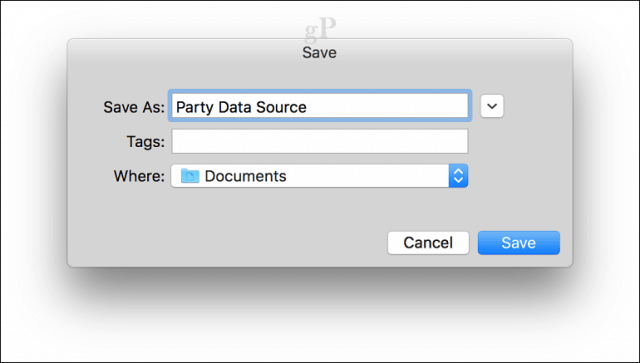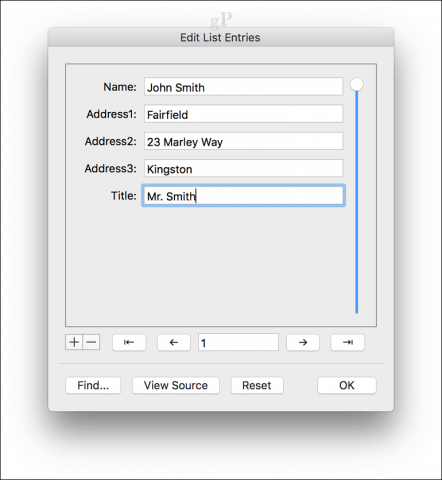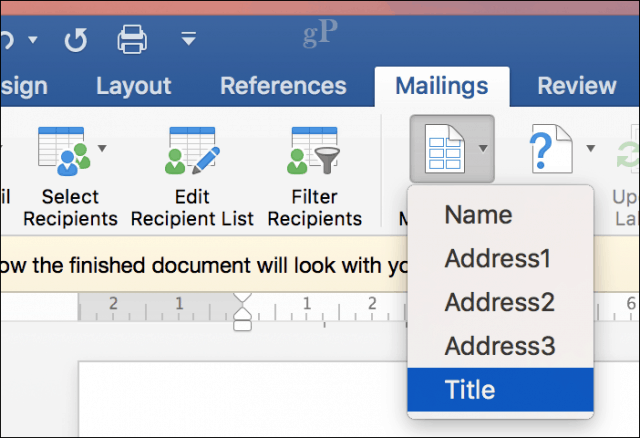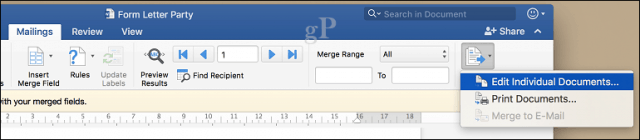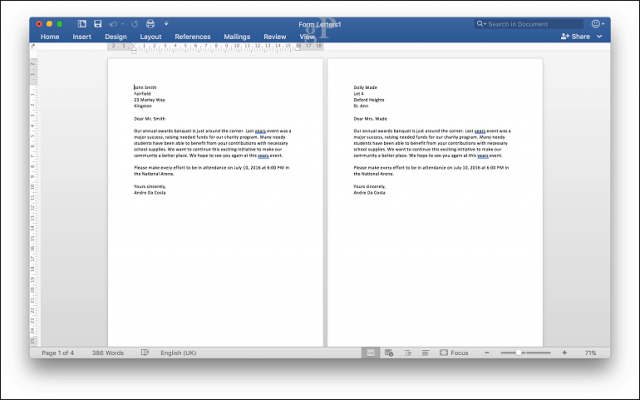Using the Mail Merge Feature in Microsoft Word 2016 for Mac
Mail merge is not just for documents; you can use it for brochures, newsletters, or materials for mass mailings. Setting up a document for mail merge is a two-part process, which includes the main document and the data source consisting of the names and addresses of the individuals for each document. Word uses information stored in the data source to combine then generate documents for each. Let’s begin by gathering information for each recipient called the Field Name. A field name contains information such as the name, address, and salutation. Another important part of creating a mail merge document is the Form, which includes information delivered to the recipient. The sample letter below contains a list of fields I will include in each document.
Create Recipient Lists
Launch Microsoft Word, then select the Mailings tab > Select Recipients > Create a New List.
The data source window will appear on the screen. As you can see, the List Fields are already populated with names you could use. To be safe, I would remove all of them and use your own to avoid any confusion. Select each field, then click the minus button to remove it. After clearing each field, proceed to enter your own. You can organize each field using the up and down arrow. When you are done, click Create.
Give the data source a name, then click Save.
Populate the fields with the names and addresses of each recipient; when complete, click OK. Note, to add or remove a record, click the plus or minus sign in the lower-left corner of the window.
Insert Merge Fields and Finish Merging Document
Now comes the easy part, inserting your merge fields. Select the Mailings tab, then click Insert Merge Field, then choose your merge field. Repeat the steps to populate your document with the appropriate merge fields.
Save the form letter, select the Mailings tab, then click Finish & Merge button, then click Edit Individual Documents.
You can then review your documents or print them.
Users of Word 2016 for Windows will notice there are slight differences between both versions. Word 2016 for Mac is ironically reminiscent of Word 97 for Windows. Regardless, both produce the same results. For more tips and tricks for using Microsoft Office, browse our complete archive of Office articles. Comment Name * Email *
Δ Save my name and email and send me emails as new comments are made to this post.
![]()