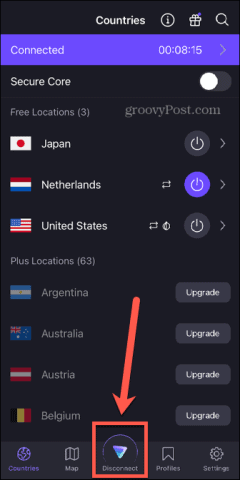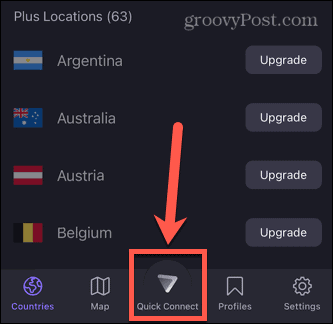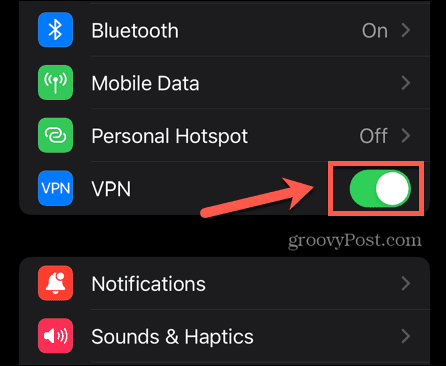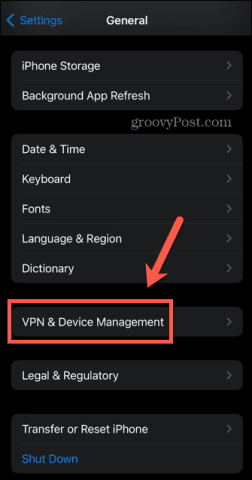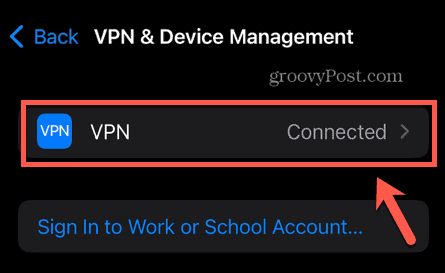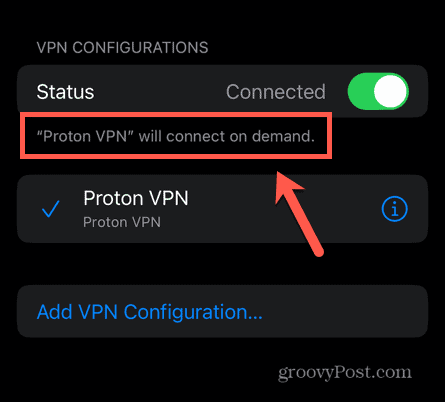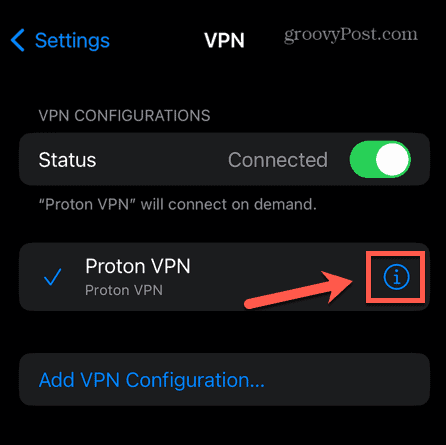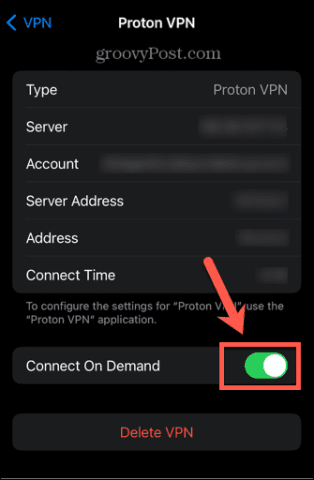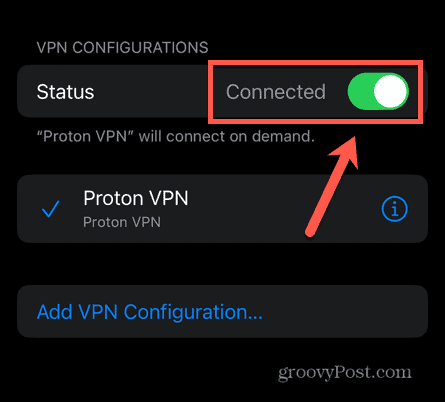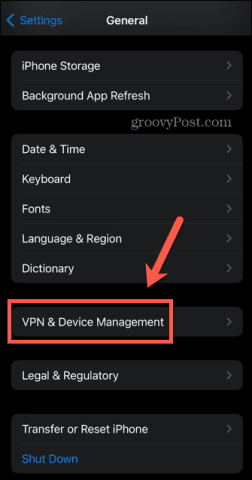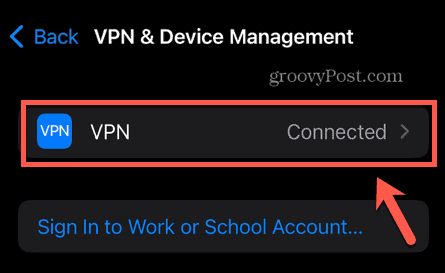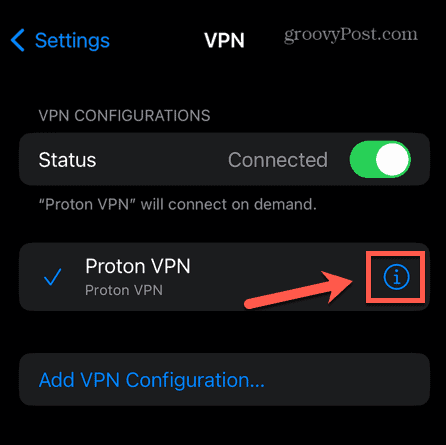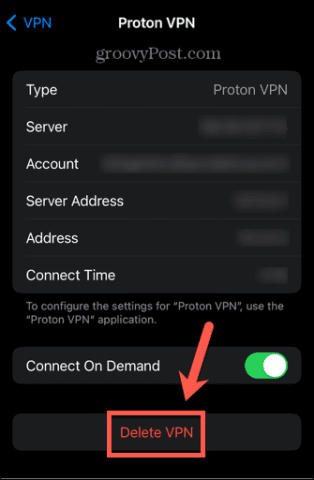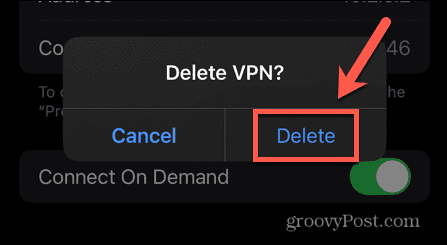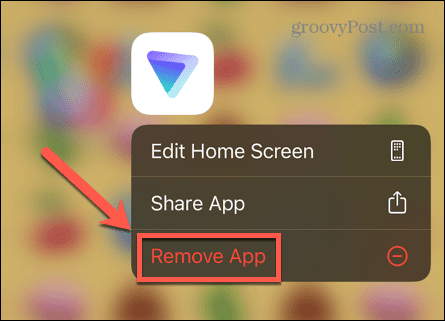Setting up a VPN app on your iPhone is easy to do. Once up and running, many VPNs can be set up to automatically connect, so that your VPN is always running whenever you connect to the internet. There may be times, however, when you need to turn your VPN off. The good news is that it’s fairly simple to do, although you may need to tweak some settings to stop your VPN from automatically reconnecting again as soon as you turn it off. Here’s how to turn off a VPN on iPhone.
What is a VPN?
As we’ve mentioned, VPN stands for Virtual Private Network. Instead of connecting directly to websites, you’re redirected through a remote server run by the VPN provider. By routing through this server, your Internet Service Provider (or ISP) can’t see which websites you visit and all of the data that is sent back and forth is encrypted. Connecting through a VPN server means that it appears as if you are connecting from the location of that server rather than your actual location. This can be very useful if you want to access services that are restricted by location. For example, if you wanted to watch BBC iPlayer outside the UK, you can use a VPN server located in that country to fool the service into thinking that you’re connecting from the UK. A VPN is also very useful when connecting to public Wi-Fi. These networks are often highly insecure and could allow people to intercept data such as your passwords, or even your credit card information. By using a VPN when connecting to public Wi-Fi, your data is encrypted, protecting it from falling into the wrong hands.
Why Would You Want to Turn Off Your VPN?
The benefits of a VPN are obvious, so why would you ever want to turn it off? Well, using a VPN does have some downsides. One of the most noticeable is that since your connection is being routed through another server, you will often see a significant decrease in your connection speed. Some websites may also block connections that appear to be coming from a VPN server. In these cases, you may decide you want to turn off your VPN for a while.
How to Turn Off a VPN in the VPN Provider’s App
There is a wide range of VPN apps to choose from. Some are free and others require a monthly fee. We would always urge caution when using a free VPN. Although some reputable VPN providers do offer a free VPN service, they often come with strings attached, so (in many cases) it isn’t worth risking your data or privacy by using them. Most VPN apps will allow you to connect and disconnect directly in the app. The method for doing so will depend on the app that you’re using, but we’ll take a look at how to do so in ProtonVPN. To turn off a VPN in the ProtonVPN app:
How to Turn Off a VPN in iPhone Settings
It’s also possible to turn off a VPN directly through your iPhone settings, without needing to open the VPN app at all. This will disconnect your VPN, but some apps have an always-on setting that will automatically try to turn your VPN back on again. If this is the case, you can also disable this through the iPhone settings. To turn off a VPN in iPhone settings:
How to Disable a VPN App
If you want to completely disable a VPN app, you can delete its configuration from your iPhone. The VPN app then won’t be able to connect until you allow it to add its configuration back to your phone. If you don’t intend to use the app again, you can also delete it from your iPhone for good measure. To disable a VPN on your iPhone:
Protect Yourself With a VPN
Learning how to turn off a VPN on iPhone allows you to reap the benefits of a VPN when you need to, but turn it off when you don’t need it. VPNs aren’t just for phones, either. You can set up a VPN on your home router, which will protect all of your devices that are connected to that router. This is ideal if you have a lot of home automation devices that connect to the internet and may not have the best security in place. You can also set up a VPN on your laptop or desktop. If you’re having problems with a Windows 11 VPN not working, there are some fixes you can try to resolve the problems. Comment Name * Email *
Δ Save my name and email and send me emails as new comments are made to this post.
![]()