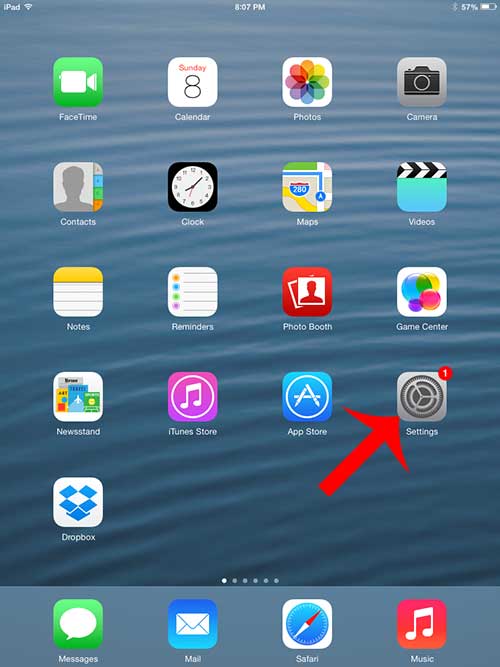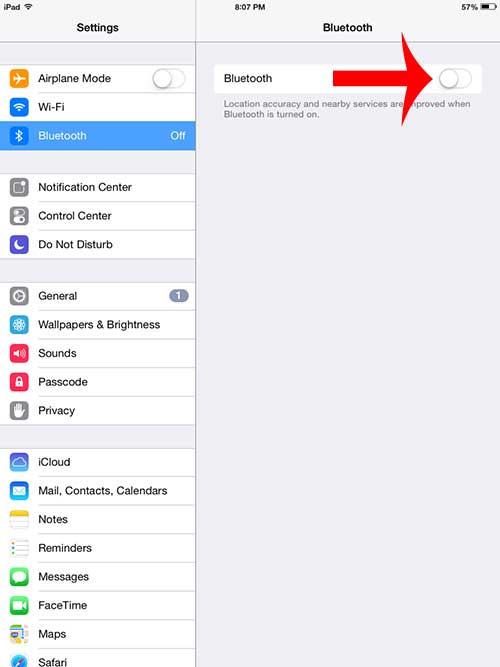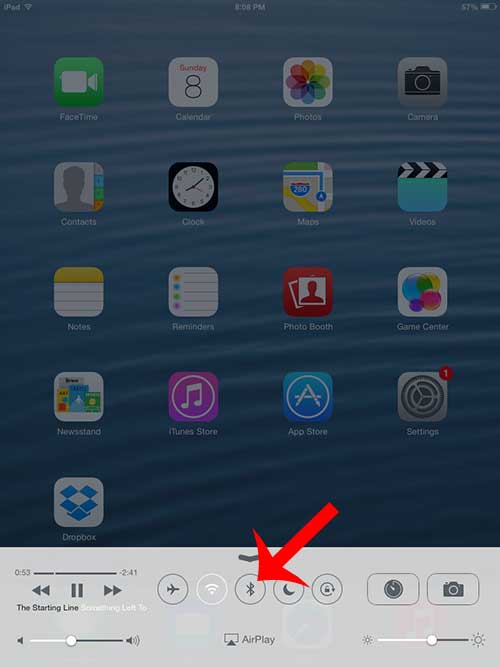Unfortunately, this can work against you when devices start to pair and you don’t want them to. Luckily you can learn how to turn off Bluetooth on iPad so that the feature is no longer active and other devices can’t pair with it.
How to Shut Off the iPad Bluetooth
Our guide continues below with additional information on how to turn off Bluetooth on iPad, including another method with pictures. There are a number of icons at the top of your iPad screen that will let you know about certain settings that are turned on. One of these icons is the letter “B” which lets you know that your Bluetooth is turned on. While Bluetooth is very efficient on modern devices and only uses a minimal amount of battery life when it is on, you might want to turn it off when you are not using Bluetooth. This is something that you can do on your iPad by following our short guide below. If you like to pair your AirPods with your iPad, then you might be wondering how to turn off AirPod notifications if it seems like they are disrupting you.
Disabling Bluetooth on the iPad (Guide with Pictures)
The Bluetooth radio on your iPad is something that you can turn on or off at will. So while you can save some battery life by turning it off when it is not in use, you can simply follow these steps again to turn it back on later if you need to connect your iPad to a Bluetooth device.
Step 1: Touch the Settings icon.
Step 2: Select the Bluetooth option near the top of the column at the left side of the screen.
Step 3: Touch the button to the right of Bluetooth so that it says off.
You can also turn off your iPad’s Bluetooth from the Control Center. Swipe up from the bottom of the screen on a Home screen or your lock screen. Touch the Bluetooth button. The Bluetooth radio is turned off when the icon is grayed out, as in the image below. Now that you know how to turn off Bluetooth on iPad you can use this as a means to troubleshoot Bluetooth when it’s not working, or if you are trying everything you can to save some battery life. Do you need to connect your iPad to another wireless network, but you are having difficulty? Check out this article to learn how to connect to a wireless network on your iPad.
Additional Sources
After receiving his Bachelor’s and Master’s degrees in Computer Science he spent several years working in IT management for small businesses. However, he now works full time writing content online and creating websites. His main writing topics include iPhones, Microsoft Office, Google Apps, Android, and Photoshop, but he has also written about many other tech topics as well. Read his full bio here.
You may opt out at any time. Read our Privacy Policy