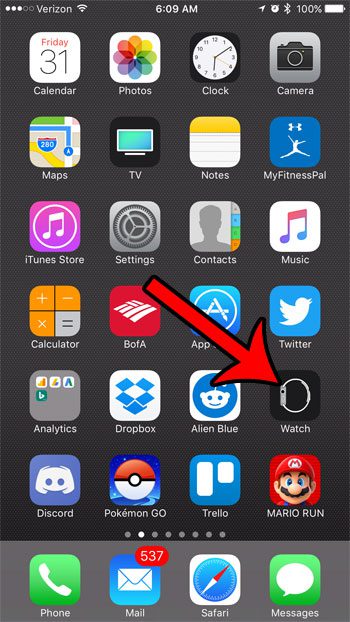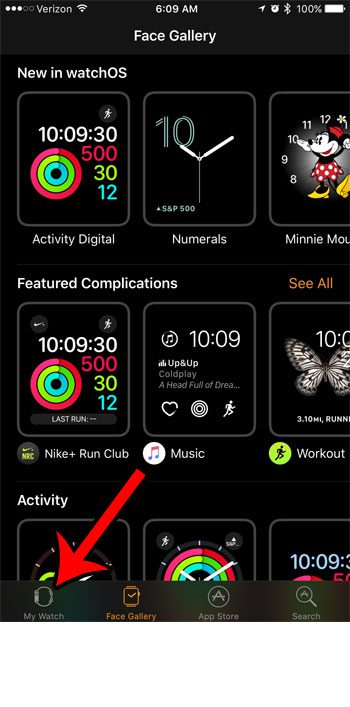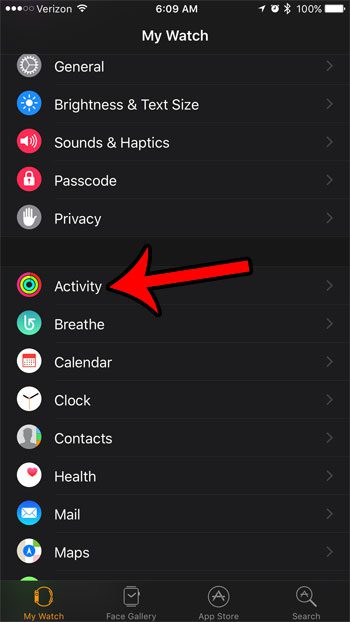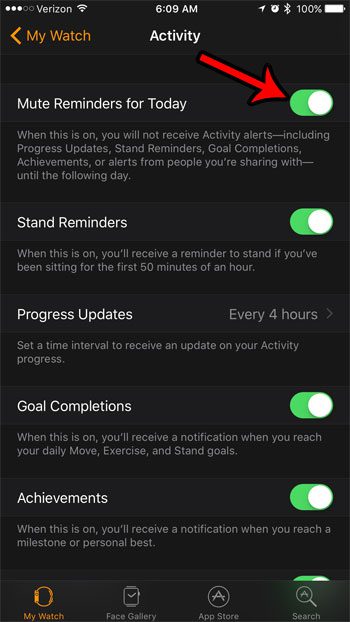But you might find that you need to stop those Activity alerts for a day if they are disruptive (or demoralizing) to what you are doing. Fortunately there is an option in the Activity menu of the Apple Watch iPhone app that lets you choose to turn off all of the Activity alerts for a day. Want to mute all of the sounds on the watch? Our how to turn off sound on Apple Watch guide will show you how.
How to Mute Apple Watch Activity Alerts for a Day
The steps below were performed through the Watch app on the iPhone. The iPhone being used is an iPhone 7 Plus using iOS 10.2. The Apple Watch being modified is an Apple Watch 2 using Watch OS 3.1.2. Step 1: Open the Watch app on your iPhone. Step 2: Select the My Watch tab at the bottom of the screen. Step 3: Scroll down and select the Activity option. Step 4: Tap the button to the right of Mute Reminders for Today. You will have turned off your Apple Watch’s Activity alerts for the current day when there is green shading around the button. Note that this setting will only apply for the current day. You will start receiving Activity alerts again tomorrow. If you would prefer to turn these alerts off permanently, then you can do so by adjusting the rest of the individual alert settings on this menu. You can turn off Breathe reminders, too, if you would prefer to stop receiving them. Not everyone uses that feature of the watch, and the frequency at which those reminders occur can be a bit of an annoyance. After receiving his Bachelor’s and Master’s degrees in Computer Science he spent several years working in IT management for small businesses. However, he now works full time writing content online and creating websites. His main writing topics include iPhones, Microsoft Office, Google Apps, Android, and Photoshop, but he has also written about many other tech topics as well. Read his full bio here.
You may opt out at any time. Read our Privacy Policy