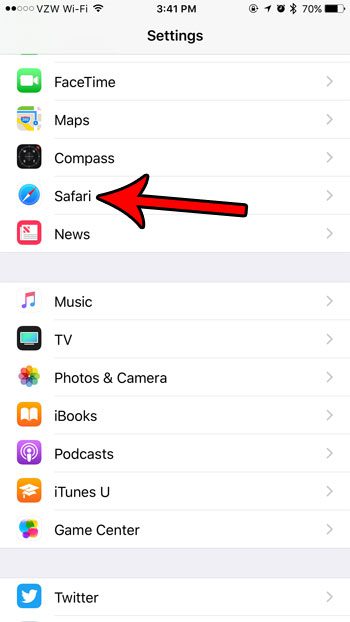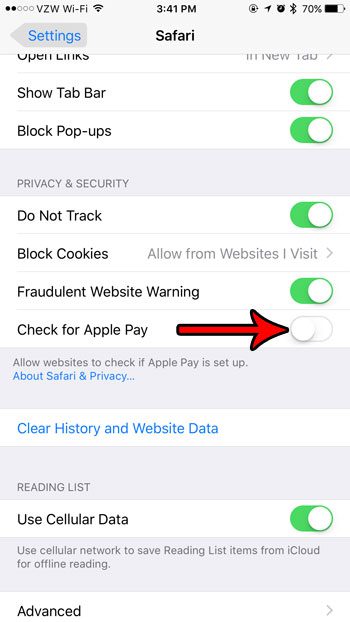But if you are uncomfortable with this and would prefer to keep your Apple Pay status a secret, then you can choose to block the check that these sites perform. Our guide below will show you where to find and disable that setting.
How to Block the Apple Pay Check on an iPhone 7
The steps in this article were performed on an iPhone 7 Plus in iOS 10.3.3. Completing these steps will turn off the setting in the Safari browser that allows websites to check if you have Apple Pay enabled on your device. This is typically done by sites that offer Apple Pay as a payment option, as it allows you to make payments on their sites a little easier. Step 1: Open the Settings app.
Step 2: Scroll down and select the Safari option.
Step 3: Scroll down to the Privacy & Security section of this menu and tap the button to the right of Check for Apple Pay to disable it. The setting is turned off when the button is in the left position, and when there is no green shading around it. I have disabled Apple Pay in the picture below.
Note that this is only going to disable Apple Pay usage through Safari. You will still be able to use Apple Pay in other ways on your device. Is there an old or expired card in Apple Pay that you would like to remove? Learn how to delete credit cards from Apple Pay on your iPhone. After receiving his Bachelor’s and Master’s degrees in Computer Science he spent several years working in IT management for small businesses. However, he now works full time writing content online and creating websites. His main writing topics include iPhones, Microsoft Office, Google Apps, Android, and Photoshop, but he has also written about many other tech topics as well. Read his full bio here.