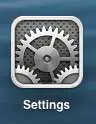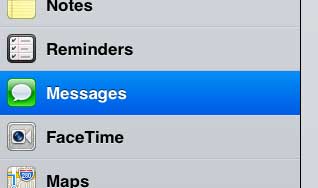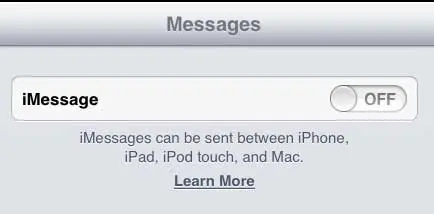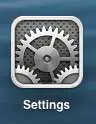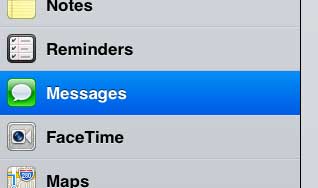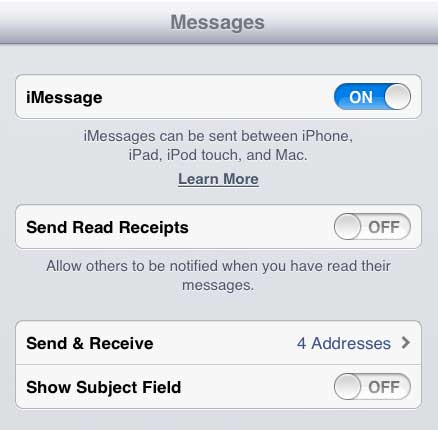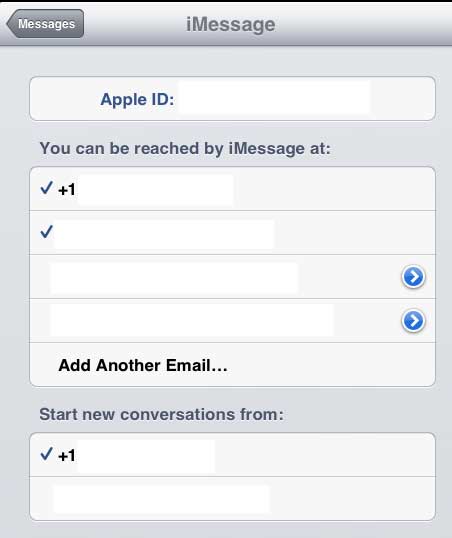Turn Off iMessage on the iPad
This is particularly important if you have an iPad, but it is being used by a child, or someone that you don’t want to see your text messages. However, it is also a setting that can easily be turned back on if someone knows where to look. If you are concerned about this, then the best solution is to use a different email address to create a new Apple ID, then set up the iPad with that instead. But if you just want to stop receiving text messages on your iPad, follow the steps below. Step 1: Touch the Settings icon.
Step 2: Select Messages in the column at the left side of the screen.
Step 3: Move the slider to the right of iMessage to the Off position.
If you still want to be able to receive messages on your iPad, but only want to receive those that are sent to a specific email address, you can follow the steps below. Step 1: Touch the Settings icon.
Step 2: Select Messages at the left side of the screen.
Step 3: Touch the Send & Receive option.
Step 4: Touch the email addresses and phone numbers for which you do not want to receive messages to remove the checkmarks.
Do you want to be able to keep people from using your iPad? Try setting an iPad passcode. After receiving his Bachelor’s and Master’s degrees in Computer Science he spent several years working in IT management for small businesses. However, he now works full time writing content online and creating websites. His main writing topics include iPhones, Microsoft Office, Google Apps, Android, and Photoshop, but he has also written about many other tech topics as well. Read his full bio here.
You may opt out at any time. Read our Privacy Policy