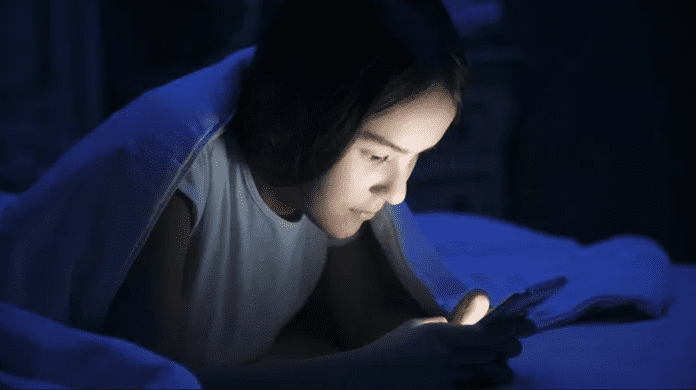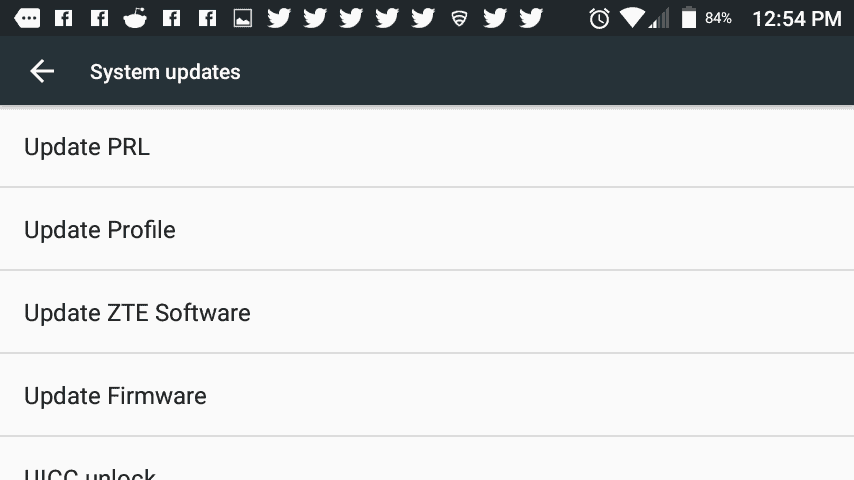SMS converting to MMS can get frustrating, considering what it does to your messages. You’ll find several solutions, both easy and hard, that can nip the problem in the bud.
Your App Needs Updating
Technology, for the most part, does its job well. You can run to the nearest store, buy a phone and be pretty confident that it will do what its intended purpose is. But, when it doesn’t, it’s often forgotten that the devices were made with human hands and, by extension, human error. In order to fix these errors, updates need to occur. How often an app or device is updated is entirely on the developers and publishers. High profile apps get updates more often. Your app may need an update. Here’s how:
Open the Google Play Store.
Hit the menu. It’s the three horizontal lines.
Select My Apps & Games.
Under the Update tab, select either “Update All” or “Update” the app in question.
Your Device Needs Updated
Like your apps, your Android device needs updates as well. Miss enough updates and your Android will start acting funny, and not the good kind of funny. Here’s what you do:
Open Settings.
Keep scrolling until you locate System Updates or, depending on your phone, it could be located under About Phone. Choose whichever pertains to your device.
Update each individual component.
Set Creation Mode to Free
Sometimes Creation Mode can interfere. With it set to “Restricted,” multimedia messages won’t appear if your network doesn’t support it. You want it set to “Free.” It may be why SMS is converting into MMS.
- Open the default messaging app.
- Select More. It’s the three vertical dots.
- Select Settings. It may be listed under Advanced, too, depending on your device.
- Locate Creation Mode. Afterwards, when prompted, set it to Free.
Clear Cache and Data
Cache and Data are, well, data. Ones and zeros. If you change a single zero to a one, and vice versa, you can set off a chain reaction of bugs, glitches and corruption. Binary code can be very touchy. If you clear your cache and clear your data, you can purge your system of any lingering corruption that is purely surface level.
- Open Settings.
- Locate Apps by scrolling.
- In Apps, find the default messaging app.
- First, tap Force Stop. Afterwards, select Storage.
- Tap Clear Cache.
- Lastly, tap Clear Data.
Reset your App Preferences
Over time, settings in apps and phones get bumped by accident. At first it isn’t a big deal. However, enough switches are flipped to cause an issue. It takes a whole lot of backtracking to pinpoint which setting sent the problem spiraling. Rather than sit there all day, raking through each app and their settings, why not reset your app preferences? It’s easy and takes only a few taps on your phone. Here’s how:
Open Settings.
Locate Apps. Select it.
Select More. It’s the three vertical dots.
In the menu, select Reset App Preferences.
Restart your Android device.
Wipe Device’s Cache Partition
Wiping an app’s cache and data can fix quite a number of issues, but what if the problems stems from the phone itself? Then, no matter what you do, the problem will persist because the device is the culprit. And you can fix it by clearing your phone’s cache partition. Here’s how:
- Shut down your phone–all the way. Don’t restart it. Give it 60 seconds before moving to Step Two.
- Press and hold together the Volume Up button, Volume Down button and the Power button. You can stop once the Android logo appears.
- If your phone needed an update, it will do so now. Afterwards, you’ll be greeted with the recovery menu.
- Use the volume buttons to navigate the menu. Make your way to Wipe Cache Partition. Use the Power button to select it.
- When asked to confirm, again, use the volume buttons to move and the power button to confirm.
- Once the cache partition has been successfully wiped, you can finish the process by selecting Reboot System Now.
Use a Different Text Messaging App
The default messaging app that’s provided with Android isn’t the best on the market. It does its job well, but has very little in the way of customization. There’s a slight chance that the app just converts SMS to MMS naturally and there’s no way to change that. If that’s the case, then investing in a different text messaging app is always a good idea. There’s plenty of free, and paid-for, texting apps on the Google Play Store that offer far more than the default messaging app ever would.
Contact Customer Support
Contacting your carrier’s customer support can give you insight on certain aspects of your phone. Your experience could be universal and that it’s just the way the app works. Or your problem is currently being addressed and an update will roll out soon to fix it.