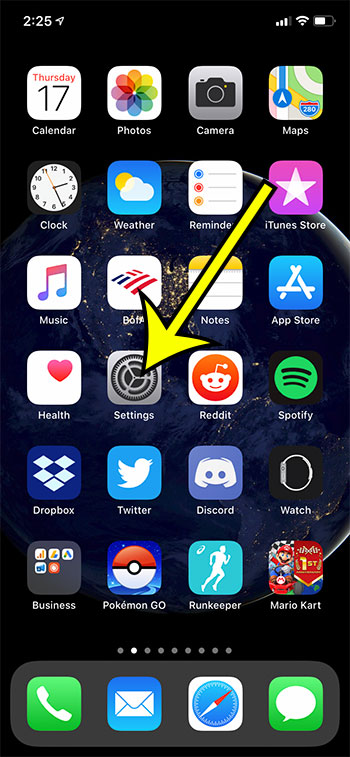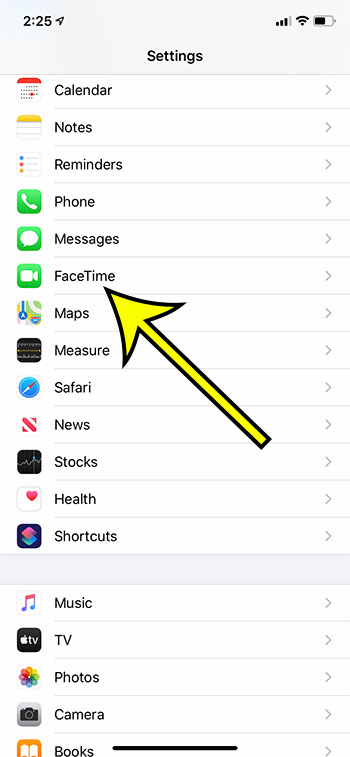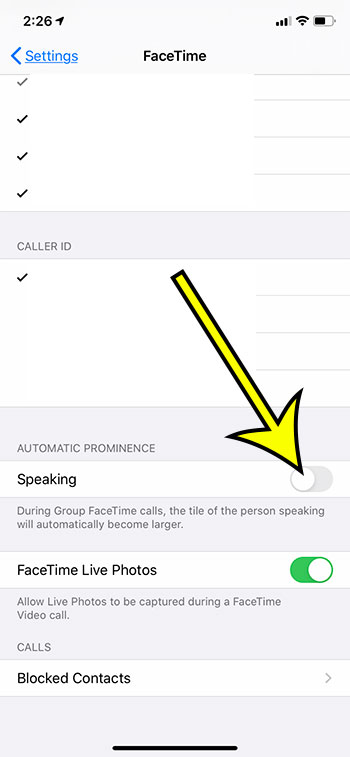You can even create a FaceTime call with multiple people and see multiple callers on your screen at the same time. When participating in a multi-person FaceTime call the tile of the person speaking will get larger, letting you know that they are the one that is talking. This feature is called “Automatic Prominence” at it can be very helpful when on a call with a lot of individuals. But it’s possible that you don’t like this feature and would prefer to keep all of the FaceTime tiles the same size. Our guide below will show you where to find and change this setting so that you can prevent the speaker’s tile from getting larger in FaceTime on an iPhone.
How to Stop the Speaker’s Tile from Getting Bigger in the FaceTime iPhone App
Our guide continues below with additional information and pictures for these steps.
How to Prevent Tiles Getting Larger in FaceTime on an iPhone
The steps in this article were performed on an iPhone 11 in IOS 13.6.1.
Step 1: Open the Settings app.
Step 2: Scroll down and select the FaceTime option.
Step 3: Scroll to the Automatic Prominence section and tap the button next to Speaking.
Your FaceTime speaker tiles will no longer increase in size when there is no green shading around this button. I have it turned off in the picture above. Note that there are additional FaceTime settings on this menu that you may want to adjust. For example, you could change the FaceTime Live Photos option if you would like to prevent people from taking Live Photos while on a FaceTime call with you.
Additional Reading
What does “Hide Alerts” mean on an iPhone?How to turn off the lock sound on an iPhoneWhat does the lock with a circle around it mean on an iPhone?How to turn off the camera flash on an iPhoneHow to delete playlists on an iPhone
He specializes in writing content about iPhones, Android devices, Microsoft Office, and many other popular applications and devices. Read his full bio here.