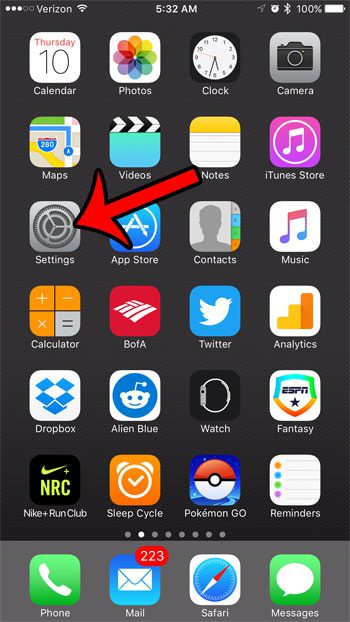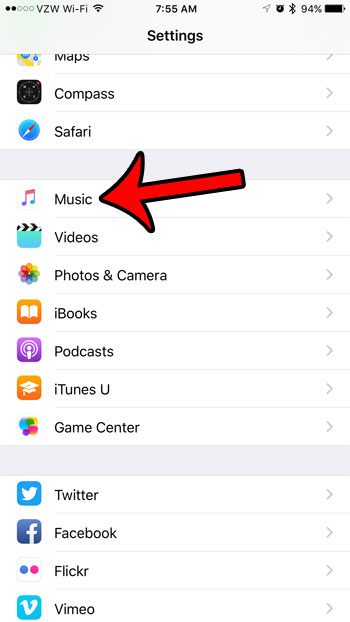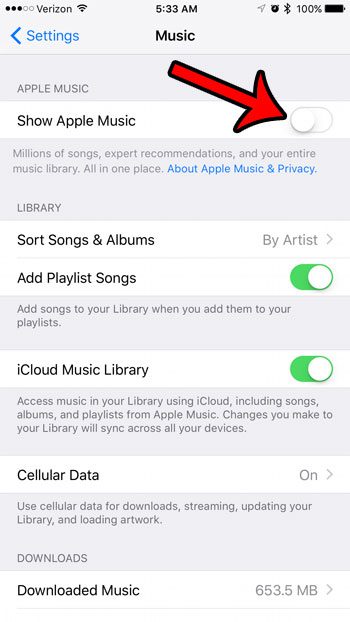But if you do not have an Apple Music subscription, or do not plan to get one, then you might like to turn off the Apple Music elements that are found in the Music app. Fortunately the iPhone has a button that you can press which will disable Apple Music within the app.
How to Turn Off the Apple Music Option on Your iPhone
The steps below were performed on an iPhone 7 Plus, in iOS 10. These steps are going to turn off the Apple Music-specific features of the Music app on your iPhone. This is going to be accomplished by changing a specific setting on the Music menu for your device. Step 1: Tap the Settings icon.
Step 2: Scroll down and select the Music option.
Step 3: Tap the button to the right of Apple Music to turn it off. The setting is turned off when there is no green shading around the button, and the button is in the left position. It is disabled in the picture below.
If you are in the middle of an Apple Music trial or membership, and aren’t sure that you want to continue using it, then learn how to turn off the automatic renewal for the Apple Music membership. This can save you from inadvertently continuing your membership if you didn’t want to. After receiving his Bachelor’s and Master’s degrees in Computer Science he spent several years working in IT management for small businesses. However, he now works full time writing content online and creating websites. His main writing topics include iPhones, Microsoft Office, Google Apps, Android, and Photoshop, but he has also written about many other tech topics as well. Read his full bio here.
You may opt out at any time. Read our Privacy Policy