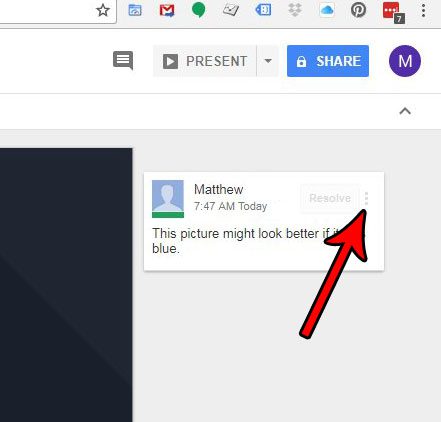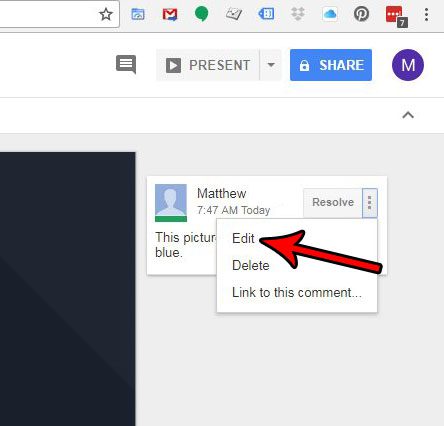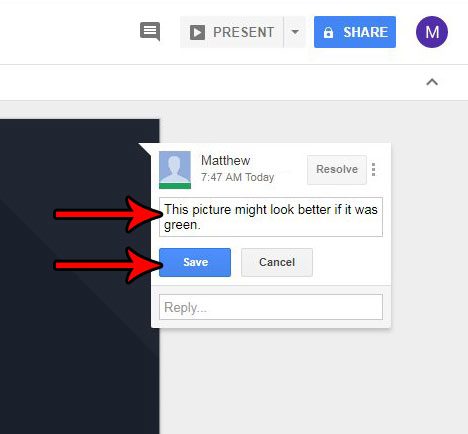But you may have created a comment about which you later changed your mind, or you might have made a typographical error that you want to fix. Fortunately you can also edit comments in Google Slides so that your comment is accurately expressing your opinion.
How to Change an Existing Comment in Google Slides
The steps in this article were performed in the desktop version of Google Chrome, but will work in other desktop Web browsers like Firefox, Edge, and Safari. The steps in this guide are specifically meant to show you how to edit a comment in Google Slides, but the menu where you go to edit the slide also has a delete option if you would rather delete the comment instead. Step 1: Sign into your Google Drive and open the Slides presentation containing the comment that you want to edit. Step 2: Locate the desired comment in the column at the right side of the slide, then click the three dots to the right of the word Resolve.
Step 3: Choose the Edit option.
Step 4: Change the comment text as needed, then click the blue Save button.
Transitions in a slide presentation are something that a team might have differing opinions about. Find out how to remove a transition from a slide in Google Slides if you have determined that you would prefer not to use one. After receiving his Bachelor’s and Master’s degrees in Computer Science he spent several years working in IT management for small businesses. However, he now works full time writing content online and creating websites. His main writing topics include iPhones, Microsoft Office, Google Apps, Android, and Photoshop, but he has also written about many other tech topics as well. Read his full bio here.
You may opt out at any time. Read our Privacy Policy