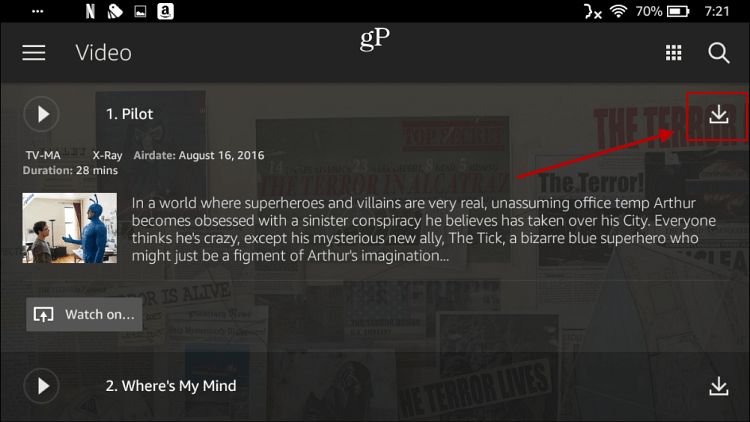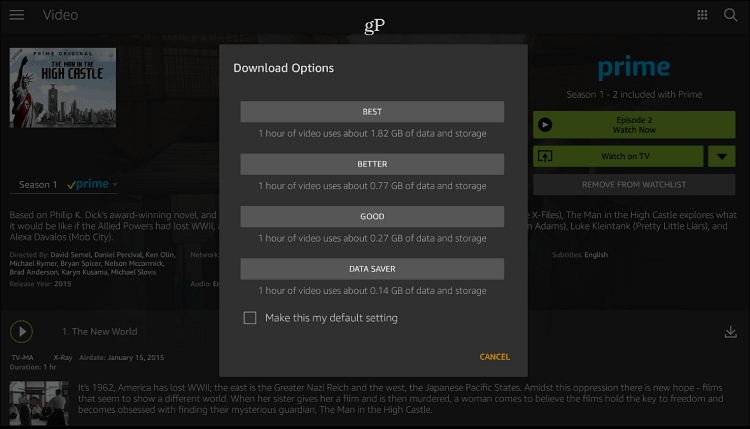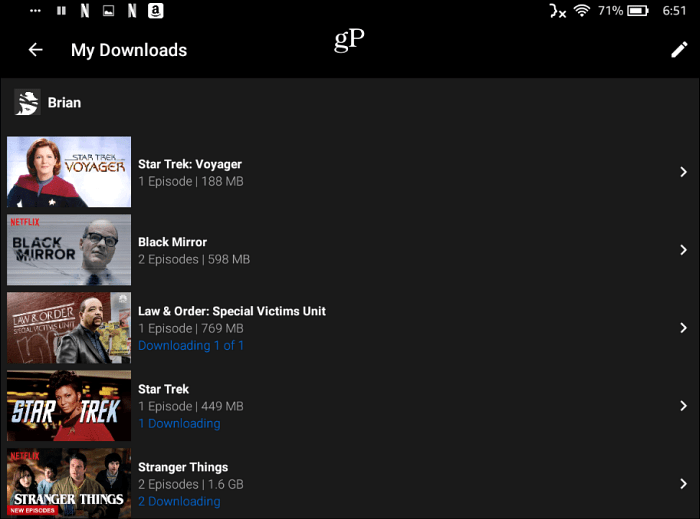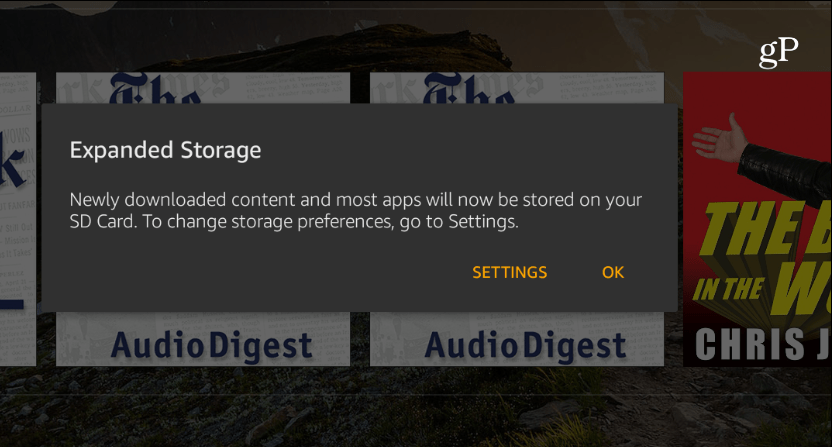Download Movies and TV Shows
Next, choose the download quality you want. A screen will pop up with your options and lets you know approximately how much space will be used. For example, Data Saver takes up the least amount of space, while “Best” takes up more. Once you figure out the quality of the video you like, you can set it as the default, so this screen isn’t popping up all the time.
Head to your Video library > Downloads to access and remove all of the titles you’ve downloaded.
Like on other mobile devices, you can download Netflix content for offline viewing, too. If you’re a Netflix subscriber, launch the app, find what you want to watch, and tap the listing’s download icon next to the listing. You can’t download everything from Netflix, but there is a good amount available. If you only want to browse downloadable content, tap the menu button from the Netflix app and tap “Available for Download.”
You can manage the quality of videos you’re downloading from Netflix, too. Go to App Settings > Downloads and tap Download Video Quality and choose whether you want Standard or High quality.
Head to “My Downloads” to see what you have downloaded to your tablet. Here you can also see the size of each file, which will help you decide which quality setting to use.
Add More Storage
Now that you know you can download tons of content, you might be wondering where it will be stored. While mobile tablets have seen an increase in local storage over the past few years, the 2017 Fire HD 10 only has a 32 or 64 GB version. Depending on how you use the device, either one would be plenty of storage, that is, unless you want to have a stacked library of your favorite movies and TV shows. You can increase your storage space greatly by installing a microSD card.
No matter how much local storage your Fire tablet has, if you install a 256 GB microSD card, you’ll have plenty of high-quality video content to keep you entertained while on a plane or anytime you’re offline. Comment Name * Email *
Δ Save my name and email and send me emails as new comments are made to this post.
![]()