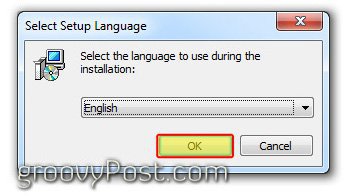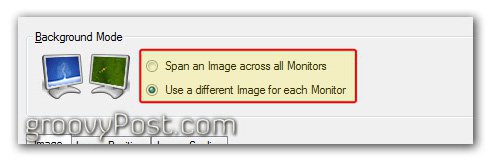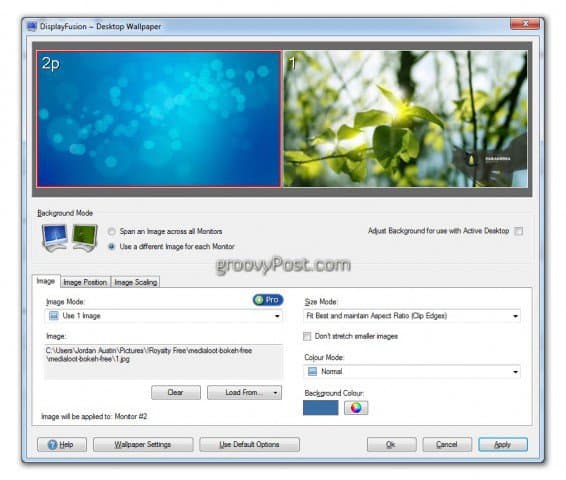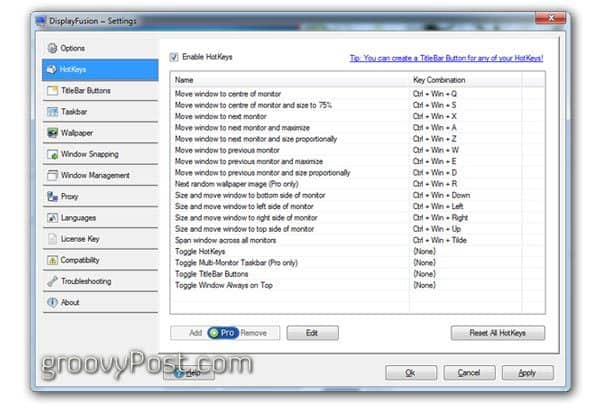Note: Display Fusion will allow you to use more than two monitors, however for the sake of this tutorial we will only be working with two.
Step 1 – Download the application
Go to displayfusion.com and download the free version.
Step 2 – Install it
Open the executable file and follow the prompts.
Select your desired language.
Step 3 – Open and setup Display Fusion
The default view should look something like this (see below.)
First, decide if you want to use two different wallpapers or one large wallpaper spanned across both monitors. We’re going to choose two different images.
Choose where you want to pull your images from. You can select from your computer, or from an outside source like Flickr.
If you want to use Flickr as your source, you’ll be presented with an integrated Flickr search to select your image.
Choose how you want the images to display. It’s best if you get wallpapers that are made for the resolution of your monitors. Alternatively, you can choose to center or have Display Fusion maintain the aspect ratio while still filling your screen with the image.
Here are my final settings – click to enlarge the image.
Other great features
Display Fusion has tons of features; it really can do more than just display multiple backgrounds. Here’s a few worth mentioning:
Advanced Multi-Monitor Taskbar supportUse a different wallpaper image on each monitor, or span an image across all of your monitorsIntegrated Flickr.com image search & downloadIntegrated Vladstudio.com image search & downloadDrag or middle-click the title bar of maximized windows to move them between monitorsSnap windows to the edge of your monitor, or even to other application windowsCustomizable HotKeys to manage your desktop windowsCustomizable TitleBar Buttons to manage your desktop windowsSupport for over 25 different languages
Pro version
Display Fusion also has a pro version available. This version is a one-time fee of $25.00 USD. The pro version comes packed with even more cool things like multiple taskbars on two different monitors – while still allowing you to display different items on each screen. Find out more about Display Fusion Pro here.
One annoyance
Over the past six months or so of using Display Fusion, I have had a few complaints, well really just one actually and that is the lack of auto-update. I think auto-update maybe something they’ve left out because it’s in the pro version only, and maybe it’s supposed to be an incentive to get you to upgrade, but I still find it annoying.
HotKeys
There is a slew of other features that Display Fusion has, most of which are in the Pro version. There are tons of HotKeys that can help in moving your windows from one screen to the next in all sorts of ways but honestly, I never use them because Windows 7 does this pretty well on its own.
If you’re a Display Fusion user and know of any other groovy features, comment below and share the knowledge. Comment Name * Email *
Δ Save my name and email and send me emails as new comments are made to this post.
![]()