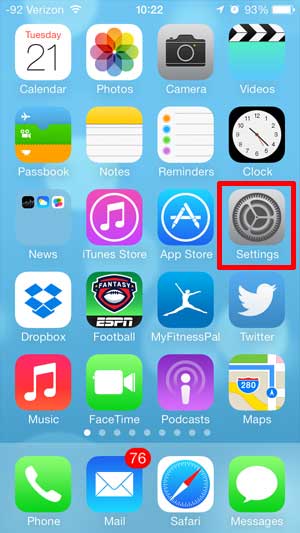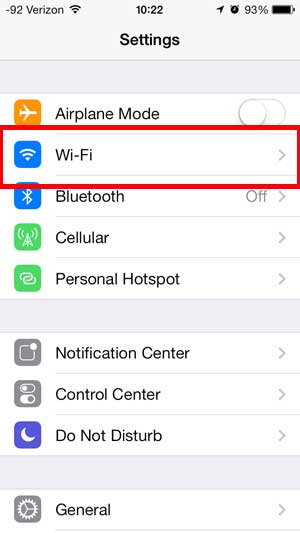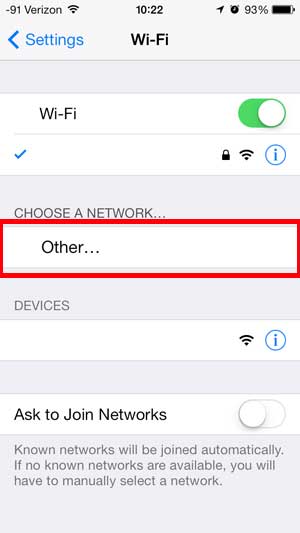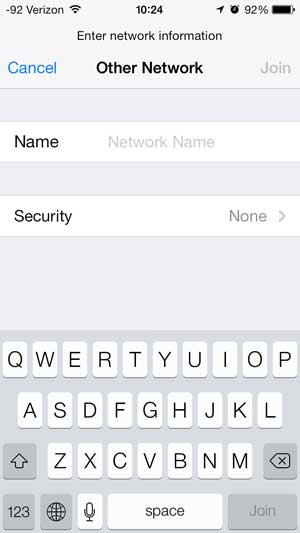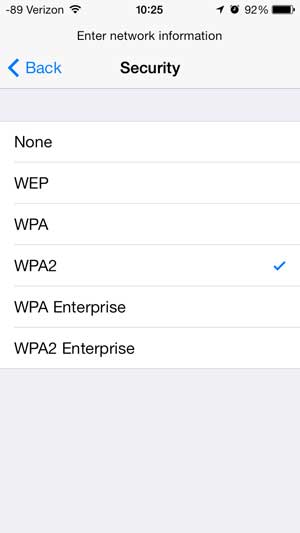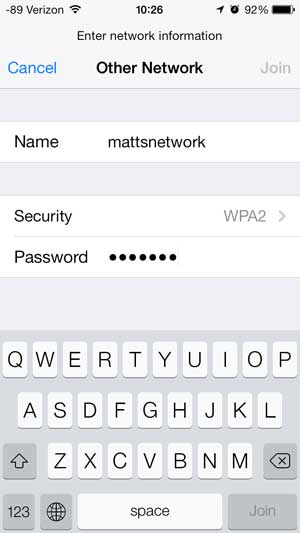Connecting to a Wireless Network That You Don’t See On Your List on the iPhone 5
Note that this method is meant to connect to a hidden Wi-Fi network that you are in range of. You will not be able to connect to a Wi-Fi network that is physically in a different location from you by using this tutorial. Wi-Fi networks typically have a broadcast range of a few hundred feet, so you will need to be within that distance in order for you to connect to the hidden network. You will also need to know the name of the Wi-Fi network, the type of security and the password for the network in order to connect. If you do not have this information, contact the administrator of your wireless network. Step 1: Touch the Settings icon. Step 2: Select the Wi-Fi option at the top of the screen. Step 3: Touch the Other option under the Choose a Network section of the screen. Step 4: Type the name of the network into the Name field, then touch the Security button. Step 5: Select the type of security, then touch the Back button. Step 6: Type the password into the Password field, then touch the Join button. Need to know your IP address? Find out how to check it once you’ve been connected to the wireless network. Occasionally you might find that you do not want to connect to a Wi-Fi network. You can read this article to learn how to turn off Wi-Fi on the iPhone 5. After receiving his Bachelor’s and Master’s degrees in Computer Science he spent several years working in IT management for small businesses. However, he now works full time writing content online and creating websites. His main writing topics include iPhones, Microsoft Office, Google Apps, Android, and Photoshop, but he has also written about many other tech topics as well. Read his full bio here.
You may opt out at any time. Read our Privacy Policy