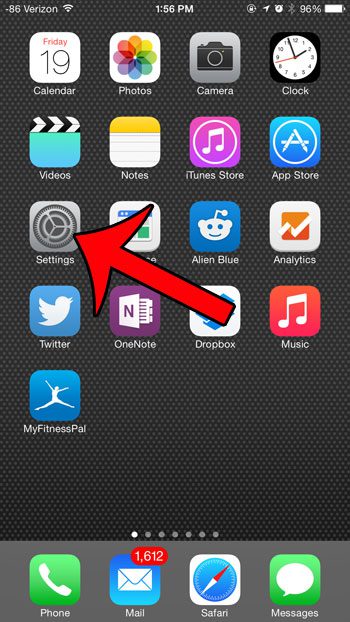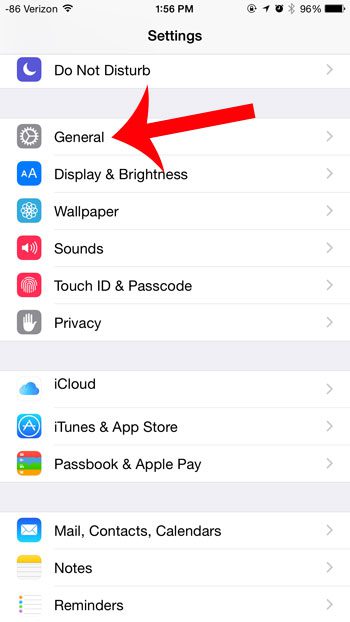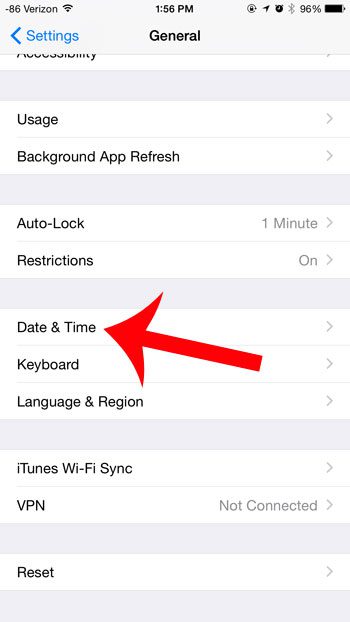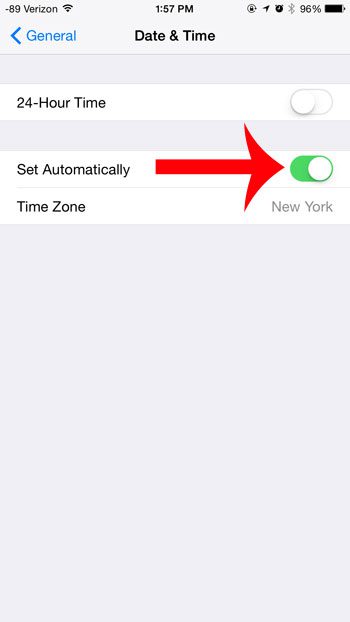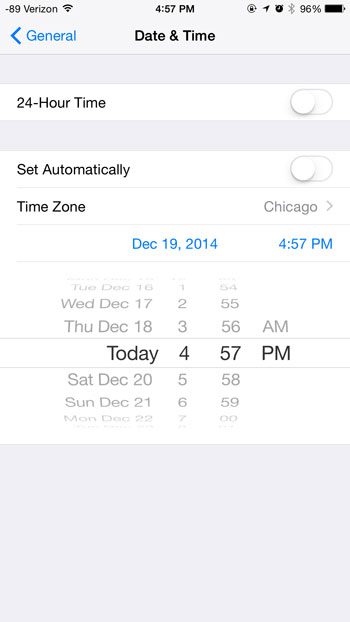Most of the settings on your iPhone can be changed, and the clock and date are no exception. Most iPhone users likely have their iPhones configured to automatically update their clock and date based upon their current time zone, but this automatic updating can be disabled so that these items can be updated manually. Our guide below will show you how to switch from automatic to manual updating, then will show you how to change the date and time on your device.
How to Change the Date on iPhone – Quick Summary
For additional information and pictures of each step, continue to the section below.
Manually Changing the Time and Date on an iPhone 6 Plus
The steps in this article were performed on an iPhone 6 Plus, in iOS 8.1.2. These steps may vary on different versions of iOS. Note that this will turn off the automatic time and date settings on your iPhone. That means that you will need to manually update the clock when you switch time zones, or for daylight savings time. To learn more about the different features of your iOS 8 iPhone, you can read this article. Step 1: Tap the Settings icon. Step 2: Scroll down and select the General option. Step 3: Scroll down and select the Date & Time option. Step 4: Tap the button to the right of Set Automatically. Step 5: Tap the date or the time, then use the scroll wheels to manually enter new values. You can tap the General button at the top-left corner of the screen to return to the previous screen when you are finished. Note that an incorrect day and time on your iPhone can cause some apps and websites to behave incorrectly. If you are having trouble used an app or site that you had previously been able to use without issue, then the manual date and time that you entered could be to blame. Do you want to change the way that your iPhone 6 Plus screen looks? Change the display zoom setting and select from the standard or zoomed option. After receiving his Bachelor’s and Master’s degrees in Computer Science he spent several years working in IT management for small businesses. However, he now works full time writing content online and creating websites. His main writing topics include iPhones, Microsoft Office, Google Apps, Android, and Photoshop, but he has also written about many other tech topics as well. Read his full bio here.
You may opt out at any time. Read our Privacy Policy