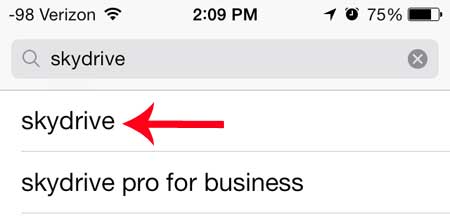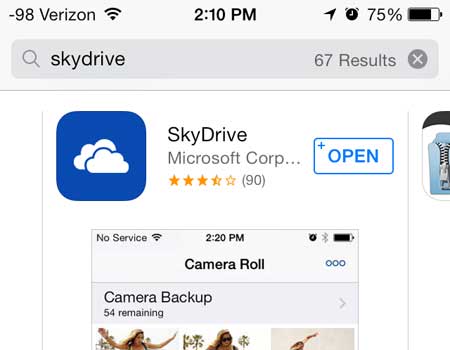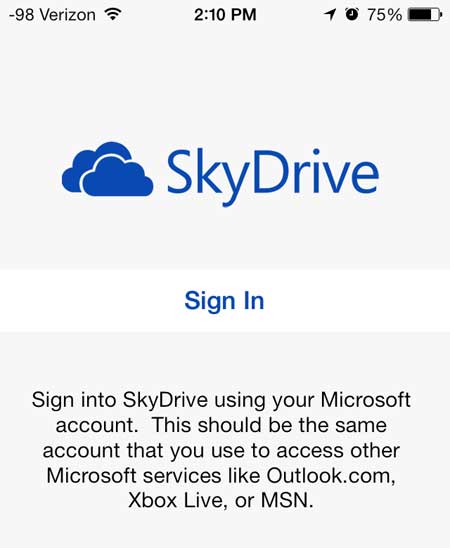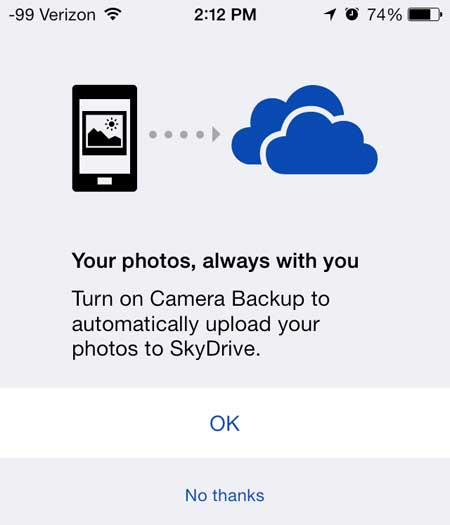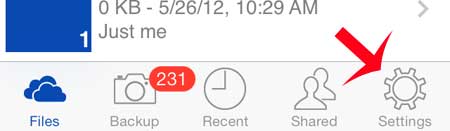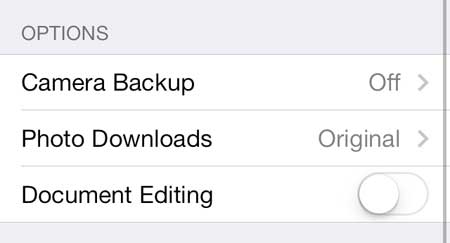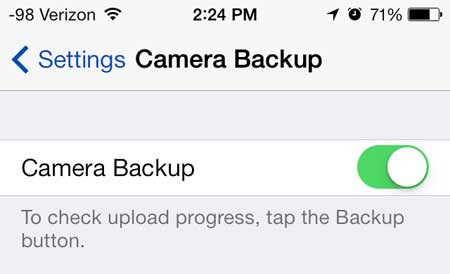If you would rather move your pictures to your computer, then this article can show you how.
Backup iPhone Photos with SkyDrive
This method is going to assume that you already have a Microsoft Account and that you are using SkyDrive with it. If you do not, you can click here to sign up for a Microsoft Account. Once you have that, simply return to this tutorial with the email address and password associated with the Microsoft Account to which you want to upload your iPhone pictures. Step 1: Launch the App Store on your iPhone. Step 2: Touch the Search option at the bottom of the screen.
Step 3: Type “skydrive” into the search field at the top of the screen, then select the “skydrive” search result.
Step 4: Touch the Free button, touch Install, then type your Apple ID password and wait for the app to install.
Step 5: Touch the Open button once the app has finished downloading and installing.
Step 6: Touch the Sign In button.
Step 7: Type the email address and password associated with your Microsoft Account, then touch the blue Sign In button.
Step 8: Touch the OK button to turn on Camera Backup. If you get prompted to allow SkyDrive to access your photos, select the OK option to allow that access.
If you already have the SkyDrive app installed and simply want to turn on the feature that allows for automatic picture uploading, then you need to select the Settings option at the bottom of the SkyDrive app
Then you need to select the Camera Backup option
And move the slider next to Camera Backup from the left to the right, so that the slider button is surrounded by green shading.
Did you know that you can block unwanted callers on your iPhone? Click here to learn how to use the iOS 7 call blocking feature. After receiving his Bachelor’s and Master’s degrees in Computer Science he spent several years working in IT management for small businesses. However, he now works full time writing content online and creating websites. His main writing topics include iPhones, Microsoft Office, Google Apps, Android, and Photoshop, but he has also written about many other tech topics as well. Read his full bio here.
You may opt out at any time. Read our Privacy Policy