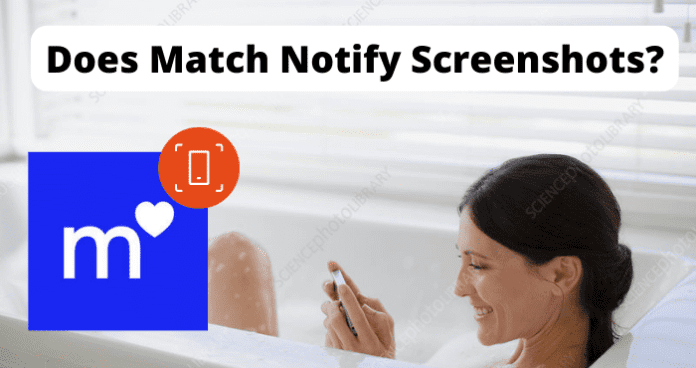If you own a profile on match.com, you may want to know whether people on the website or on the mobile app can take screenshots of your profile, conversations, photos, and other content you own on the site. This is important, especially because with the number of users on match.com, the likelihood of meeting people with ill intentions is very high. And you want to know that there’s some control over how your information is accessed and used. Similarly, if you are a user wanting to take screenshots of the profile, photos, or conversations with another user, you may also want to know whether it’s possible to take screenshots on match.com without getting found out. In this article, we have provided answers to all the questions surrounding whether match.com notifies its users of screenshots and if there are any implications to taking screenshots on match.com. Before delving into answering the questions on what’s possible and what’s not, we need to first understand the key terms of use on match.com around privacy:
Your profile may be visible to users on services outside of match.com, like Ourtime (For users over 50 years old) The consequences of disclosing your personal information and sharing content like data, text, videos, and images are totally your responsibility When you disclose and disseminate these contents, you waive your right to make any claim against match.com, especially in cases concerning possible infringement of your image or personality rights, honor, reputation, or right to private life. You cannot use match.com for any illegal or nefarious purposes
From these terms, you can already sense that match.com is not keen on actively protecting the information you put up or share on the site. Responsibility for this lies solely in your hands. With this in mind, read on to find out details on taking screenshots on match.com
Does Match.com Notify Screenshots
Match.com neither prevents nor notifies you when a user tries to take a screenshot of your content. As long as the user is a member of the Match dating site, they have access to the public information of other users without restriction. You can have a screenshot spree and not a single time will Match pull them aside and give them the scoop on what you’ve been doing. Since match.com does not prevent taking screenshots, you may then want to know whether you can at least get notified when a screenshot has been taken of your content on the site. How far dating and social media sites go to protect user privacy on their platforms is entirely up to them. Some sites take a proactive approach to protect user content while others leave responsibility for the content to the user. For example, Snapchat and Instagram will notify you if someone takes a screenshot of your content. Facebook Messenger will let you know if someone takes a screenshot of your private conversations with them. But match.com does not accept any responsibility for the privacy of your content. And because they do not take a proactive approach to user content protection, they do not have any feature to notify you if someone takes a shot of your profile, conversations, or photos. In fact, even though you get notified when a user visits your profile, they can do so without your knowing if they use Incognito Mode. So, you see, there really isn’t any provision for content privacy on match.com
Can You See Who Screenshots Your Match.com
Just as there is no notification for when a screenshot has been taken on your content in the first place, there is no way to see who took the screenshot either. You could, of course, get to see who visited or liked your profile on the site, but there is no way to monitor the device keys, swipe, or button combinations for a screenshot. This is why match.com insists that you are responsible for what you put out there on the site.
Can Someone See If You Screenshot Their Match.com
On the flip side, if you are a user trying to take a screenshot of a conversation, profile information, photos, videos, or other content of another user, you may worry about being found out, and about possible consequences. A quick review of the excerpts of match.com terms of use provided in this article will show you that there are no legal or technical restrictions on taking screenshots of a user’s content. Because of this, match.com does not bother with alerting the user that you have captured their content either. For an app or service to send a notification of screenshots, they have to enable a tool to monitor key combinations and device storage, and then use Push technology to notify the user. For match.com, this feature is not available, therefore someone cannot see if you screenshot their content. As explained earlier, the person can only see activities you perform on their profile like visiting and liking them.
Can Match.com See Screenshots?
Having understood that someone cannot see when you take a screenshot, you may also want to know whether match.com itself monitors and sees when you take screenshots of other people’s content. Many users are worried about the possible consequences of taking screenshots on match.com because of the myths that have been spread about it. You may have heard that:
Match.com will blacklist you if you take screenshots of other people’s content.
But this is not true. You only get blacklisted when you are reported by another user, or when you are found to be using your profile for commercial or illegal purposes
When you take a screenshot on match.com, you will only get a watermarked photo. Again, this is not true.
Match.com does not monitor screenshots on its app and website versions. As we explained earlier, match.com explicitly states in their terms of use that they are not responsible for your online privacy. As a matter of fact, they state that they are also not responsible for any experience you have from using the site. When some women reported a man that they met on match.com for rape and sexual harassment and sued for redress, match.com stated that they cannot do anything about it because the man did not send any inappropriate messages on their platform. Which makes sense. The point is that, as far as match.com are concerned, you are entirely responsible for what you post and disseminate online, therefore they do not care to monitor privacy-related actions like taking a screenshot or even what those screenshots are used for. If, for example, you find that your content has been used for illegal purposes, it is up to you to report the issue to match.com.
Preventing Screenshots on Match.com
Because of the rising privacy concerns among users on dating sites, there have been requests to impose restrictions on accessing personal information by a third party. Badoo has already implemented the screenshot blocking feature, while Snapchat and Instagram notify users when a screenshot has been taken of your content. On match.com, however, please note that:
Taking screenshots of your content on match.com is possible. As long as the device in use supports the screenshot feature, the content you upload and share on match.com can be captured using screenshot features on the device Taking screenshots of your content by a third party (another user) is permitted and legal. It is only illegal to use the content for purposes against your local laws.
In order to prevent screenshots on a service, a Digital Rights Management technology like Flag_Secure needs to be implemented. And because match.com lay the responsibility for your content solely at your feet, they do not implement any DRM technology to prevent screenshots on the site.
How to Screenshot Match.com
There is no special method to screenshot on match.com. Whether you are using a computer or a mobile device, you only need to use the native screen capture feature on your device to screenshot content on match.com. We have provided steps to screenshot content on match.com for Mac, iOS, Android, and Windows PC.
Screenshot on Mac
On your Mac, press the key combination: Shift+Command+5 to open the Screenshot app You will be presented with several tools to choose from for your screen capture
The first icon captures the entire screen The second allows you to choose what window to capture The third option captures only a portion of the screen The other options are for screen recording
Screenshot on iOS:
On iPhones with Face ID
- Press the side button (power button) and the volume up button simultaneously
- Release them quickly
- When the screen is captured, a little thumbnail appears at the lower left corner of the screen
- Tap on it to view the screenshot On iPhone with Touch ID and Side button:
- Press the side button and the Home button simultaneously
- Quickly release both buttons. When the screen is captured, a little thumbnail appears at the lower left corner of the screen
- Tap on it to view the screenshot On iPhone with Touch ID and Top Button:
- Press the top button and the Home button simultaneously
- Quickly release both buttons.
- When the screen is captured, a little thumbnail appears at the lower left corner of the screen
- Tap on it to view the screenshot
Screenshot on Android Phone:
- Press the Power and Lower Volume buttons simultaneously
- The screen is automatically saved
- When the screen is captured, a little thumbnail appears at the right side of the screen
- Tap on it to view the screenshot OR
- Swipe down from the top of the screen
- Select Screenshot
- When the screen is captured, a little thumbnail appears at the right side of the screen
- Tap on it to view the screenshot If your phone has a Home button
- Press and hold Home and Power buttons for about 2 seconds
- The screen will make a shutter sound and save the screenshot
Screenshot On Windows PC
To take a screenshot on Windows PC, you can either use Snipping Tool or Snip and Sketch. To use Snipping Tool:
- Open the content you want to take a screenshot of
- Click the Windows button on your PC
- Type Snipping Tool into the search bar and select it from the results
- On the page that opens, select New at the top left
- Then, place your cursor at the start of the image you want to take a screenshot of
- Hold and drag the mouse across the image until you have taken a full sweep of the image
- Release the mouse at this point
- On the screenshot window that opens, click the save icon at the top right of the screen
- Rename the file if you wish
- Select the location where you want to save it on your PC and select Save To use Snip and Sketch:
- Open the content you want to take a screenshot of
- Click the Windows button on your PC
- Type Snip and Sketch into the search bar and select it from the results
- You are presented with screenshot choices: Rectangular – for you to hold and drag in rectangular form like with Snipping Tool Free Form – for you to select the parts and shape of the screen you want to capture Window – to capture the entire screen and everything in it
- Select the option you want and drag accordingly
- Select the Save icon and save accordingly
Can You Use Third-Party Apps To Find Out?
The fact about screenshot monitoring (prevention, notification, and viewing), is that is has to be embedded as a native code on the website or app. So, if match.com does not have embedded code to monitor screenshots, no third party can take over this role on match.com So, the straight answer is, No. You cannot use a third-party app to monitor when screenshots are taken on your match.com content or to see who exactly took the screenshot.
What Happens When You Screenshot Someone’s Match.com Profile?
When you take a screenshot of someone’s match.com profile:
The person will be completely unaware of your action. They will not be notified in any way that you took a screenshot Match.com will not be aware that you took a screenshot because such actions are neither prohibited, prevented, nor monitored You will not suffer any consequences for taking a screenshot as long as you do not use the content for commercial, unethical, or illegal purposes.