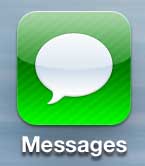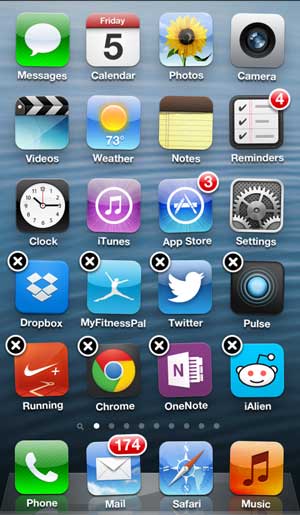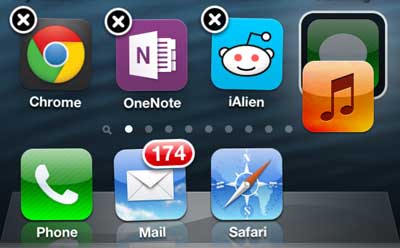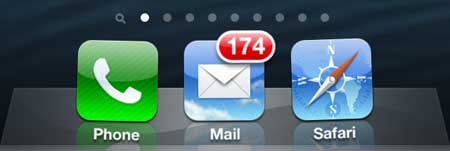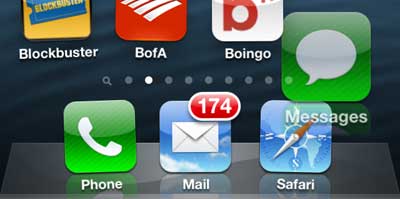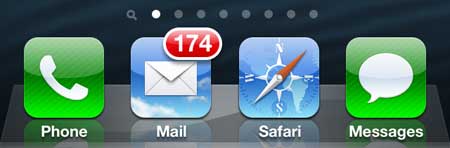Put the Messages Icon in the Dock at the Bottom of the iPhone 5 Screen
While this article is being written specifically to address the Messages app, this will work for any other app that you might want to add to your dock. So, for example, if you prefer to use the Chrome browser app instead of Safari, you could swap those icons as well. Step 1: Locate your Messages app.
Step 2: Tap and hold the Messages icon until it shakes. Note that an X will appear at the top-left corner of some of the other apps on your screen. You can delete apps by pressing that X, although some apps, such as Messages, do not have the X because they cannot be deleted.
Step 3: Drag the icon that you want to remove out of the dock. In my case, I am removing the Music icon.
Your dock should now have just three icons.
Step 4: Drag the Messages app into the dock. You can drag it to any location in the dock.
Step 5: Press the Home button at the bottom of the phone to settle the apps and complete the process.
If you want to delete some apps to free up space on your iPhone 5, check out this article. After receiving his Bachelor’s and Master’s degrees in Computer Science he spent several years working in IT management for small businesses. However, he now works full time writing content online and creating websites. His main writing topics include iPhones, Microsoft Office, Google Apps, Android, and Photoshop, but he has also written about many other tech topics as well. Read his full bio here.
You may opt out at any time. Read our Privacy Policy